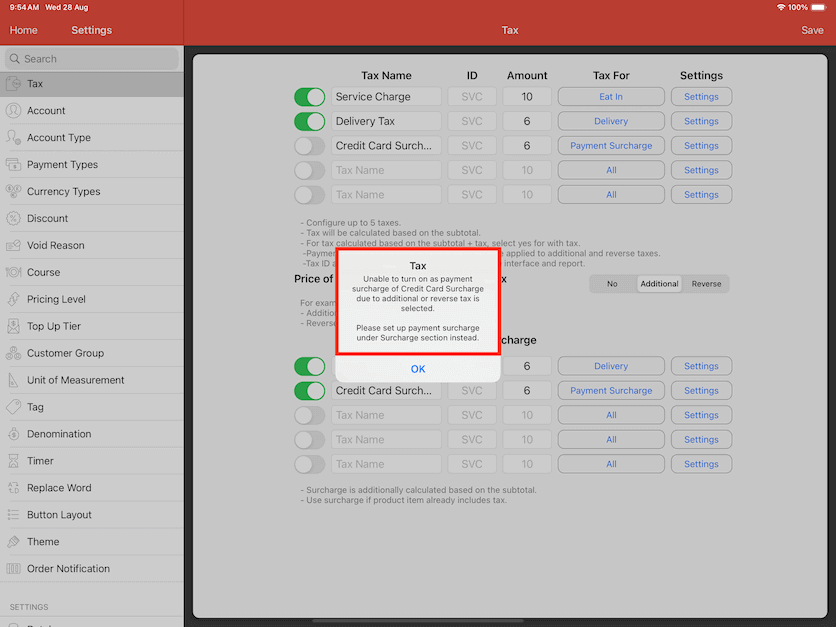Guide | MobiPOS > Settings > App Settings > Tax Inclusive Setup with Surcharge
Tax Inclusive Setup with Surcharge
After going through the previous tax guide, we will now walk you through a tax inclusive menu setup.
By default, surcharge section is hidden when tax is exclusive, as shown as the picture below.
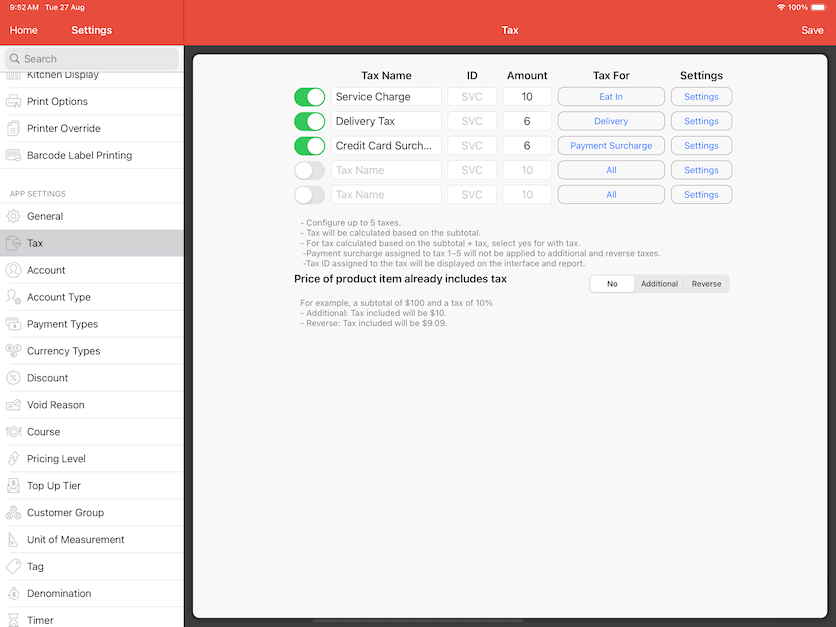
Tax Inclusive Setup
Surcharges are specifically for tax inclusive situation.
The surchage tax is an additional amount that is added on top of the product price.
For tax inclusive setup, there are two variants: Additional or Reverse.
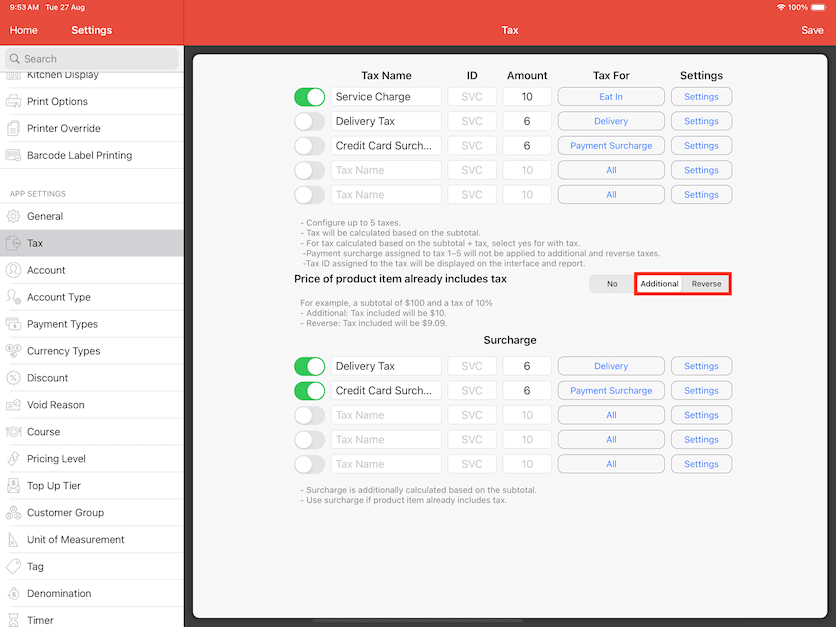
Example for the Additional variant:
Product Price: $10
Tax 1 amount (10%): Product Price x Tax 1 = $10 x 10% = $1
The total tax calculated or included in this product will be $1.00.
Example for the Reverse variant:
Product Price: $10
Tax 1 amount (10%): Product Price x (Tax 1/100 + 10) = $10 x (10/110) = $0.91
The total tax calculated or included in this product will be $0.91.
In another way, the actual product price is $9.09. After adding a 10% tax on top of it,
the product price becomes $10.
In Additional and Reverse tax situation, tax is already included in the product price.
However, if the user decides to charge additional tax on top of the product, a surcharge can be used.
An example of this would be holiday surcharge, as it is charged on top of the product.
Based on the previous example.
Product Price: $10
Tax Included In Product: $0.91
Additional 10% Surcharge: $1
The total payable in that bill would be $11.
MobiPOS supports only 1 tax system across the entire menu.
Which means if you decide to have tax-exclusive setup in your menu, you cannot have a
certain products to be exclusive and certain products to be inclusive.
Do note that when either "Additional" or "Reverse" is selected, the taxes above Surcharge section that use payment surcharge will be disabled and cannot be toggled on.
Payment Surcharge must be set up under the Surcharge section instead if you're going with the tax-exclusive menu setup.
An error message will show up if you select either "Additional" or "Reverse" when you have existing payment surcharge toggled on.
System will automatically turn these payment surcharges off.
In the list of Tax Types, "Payment Surcharge" will have "Not applicable" description shown as well.
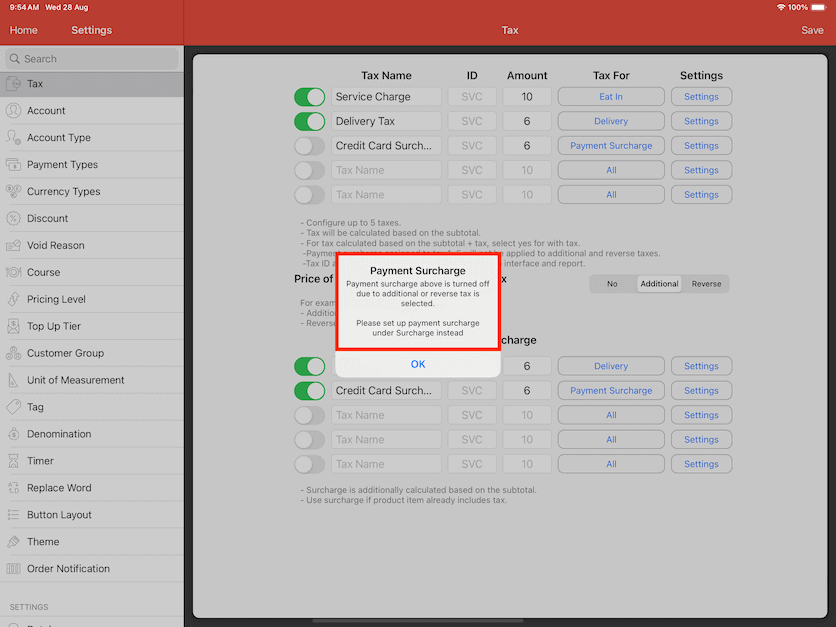
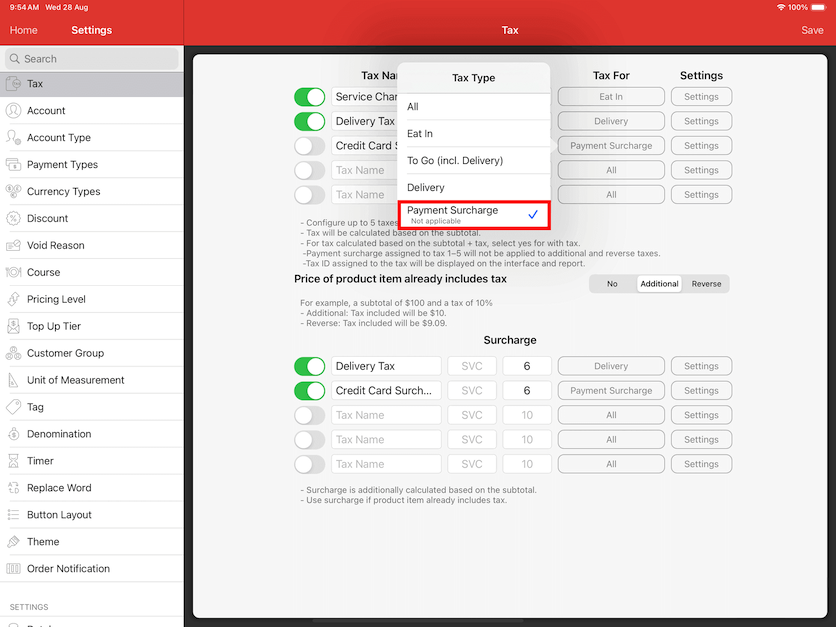
System will also show an error message if you try to turn on a payment surcharge tax that is not in the surcharge section when menu setup is tax-inclusive.