Guide | MobiPOS > Table > Takeaway Table
Takeaway Table
Takeaway table is another way for users to put in takeaway orders through table layout. To setup
the takeaway tables, you are required to follow the following steps.
First, users will have to click on the Table button on the MobiPOS app.
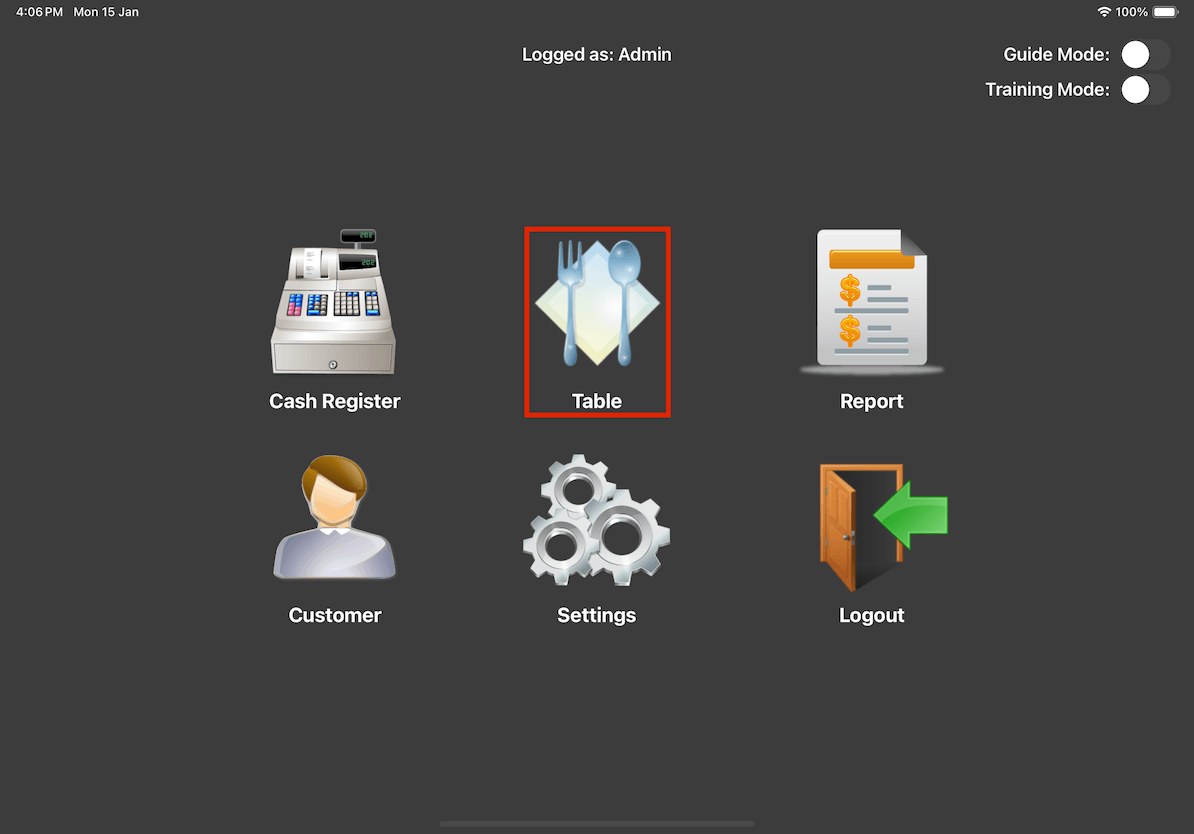
Turn on the edit function.
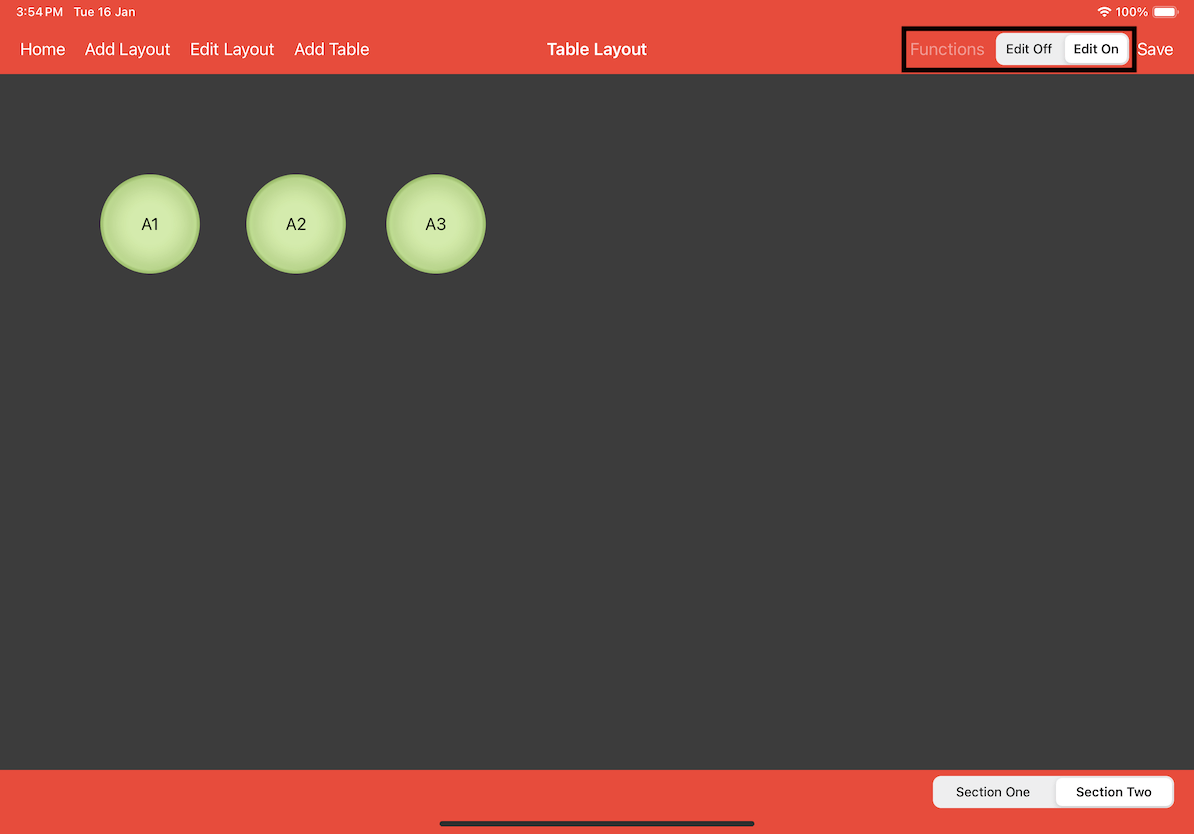
Click on an Existing Table or Add a New Table
1. Existing Table
Click on an existing table and a pop-up of the table information will appear. Proceed to select
Takeaway and change the name of the table for a clearer visualisation.
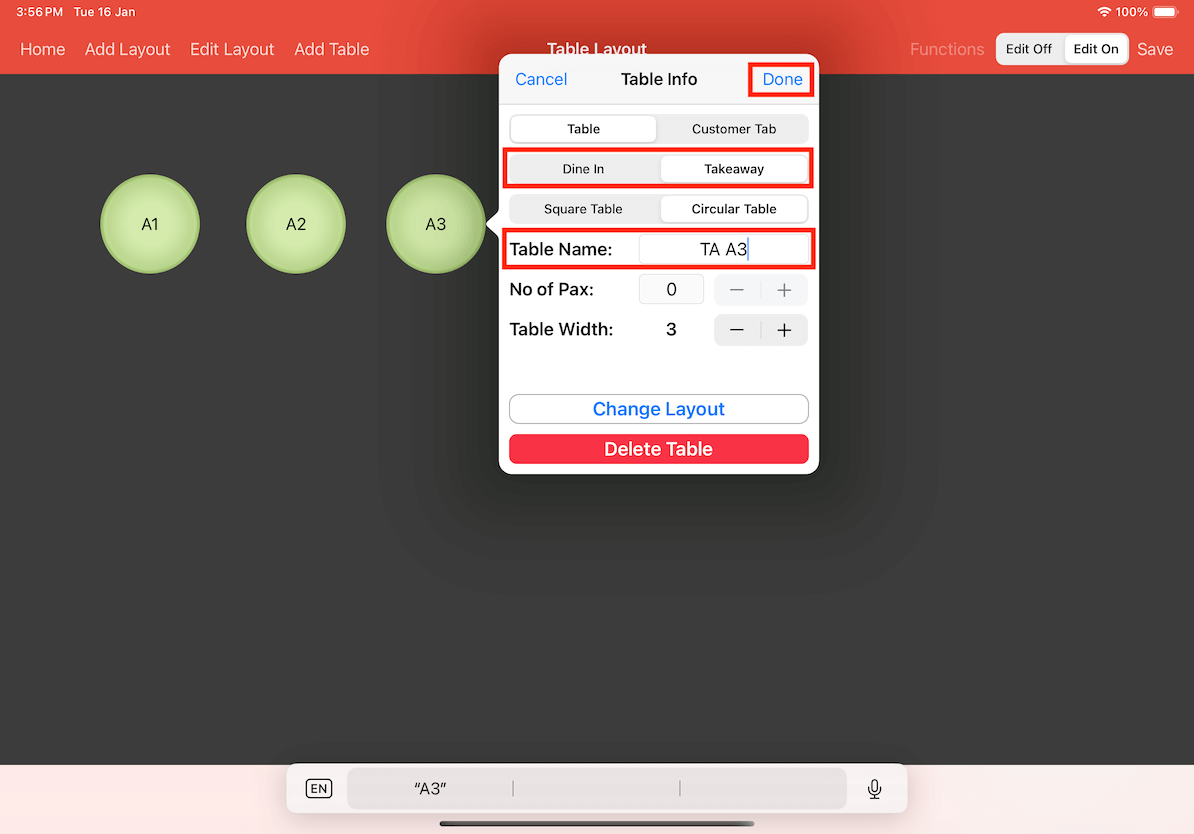
2. New Table
To create a new takeaway table, click on Add Table located at the top, and a pop-up will appear.
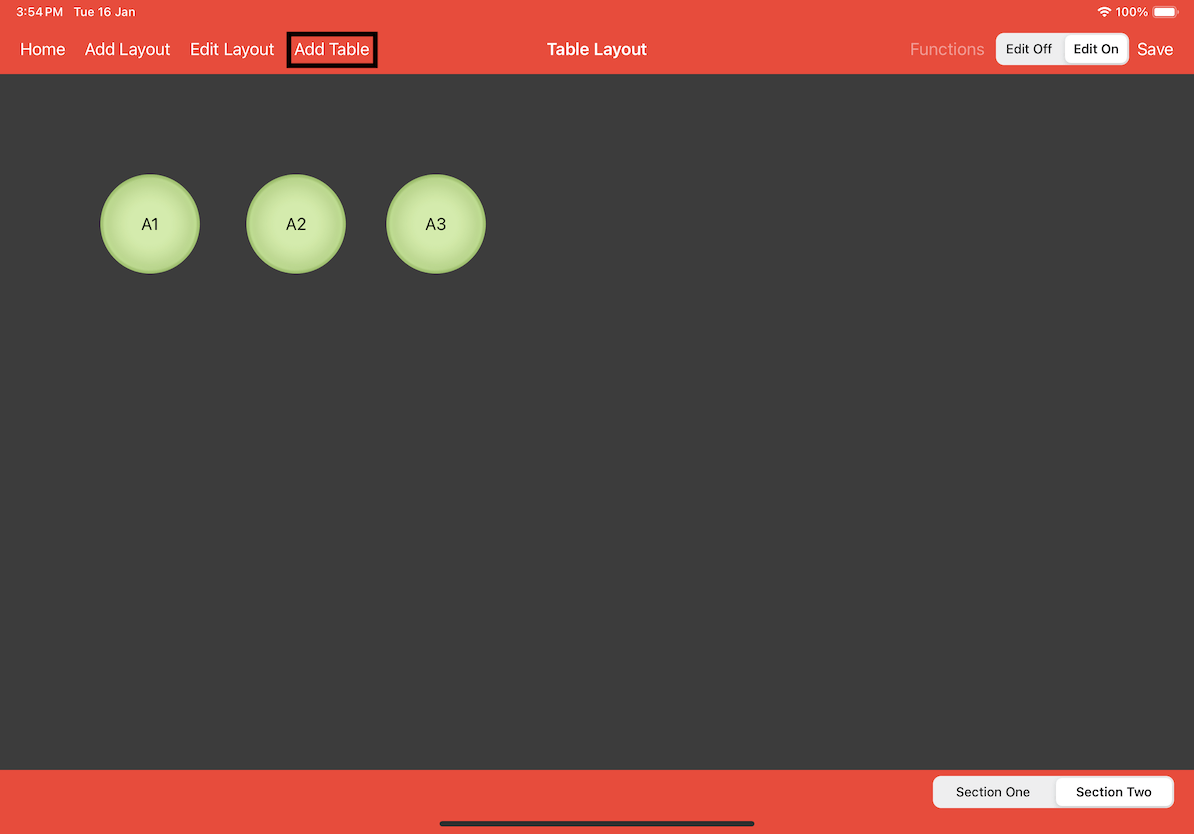
Proceed to select Takeaway and key in the name of the table.
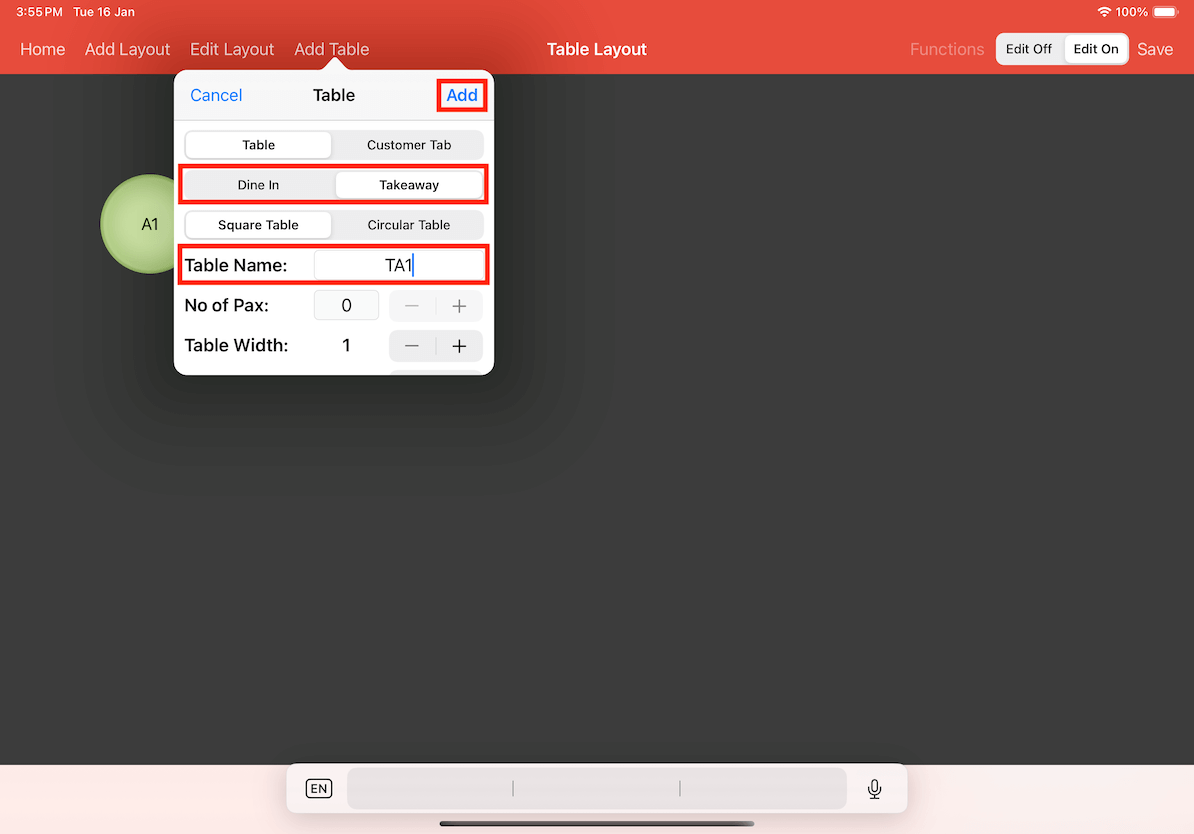
Then click Add, and move the table to your liking.
Once you're done setting up the takeaway tables, click on the Save button located at the top right
to save the changes that you have made.
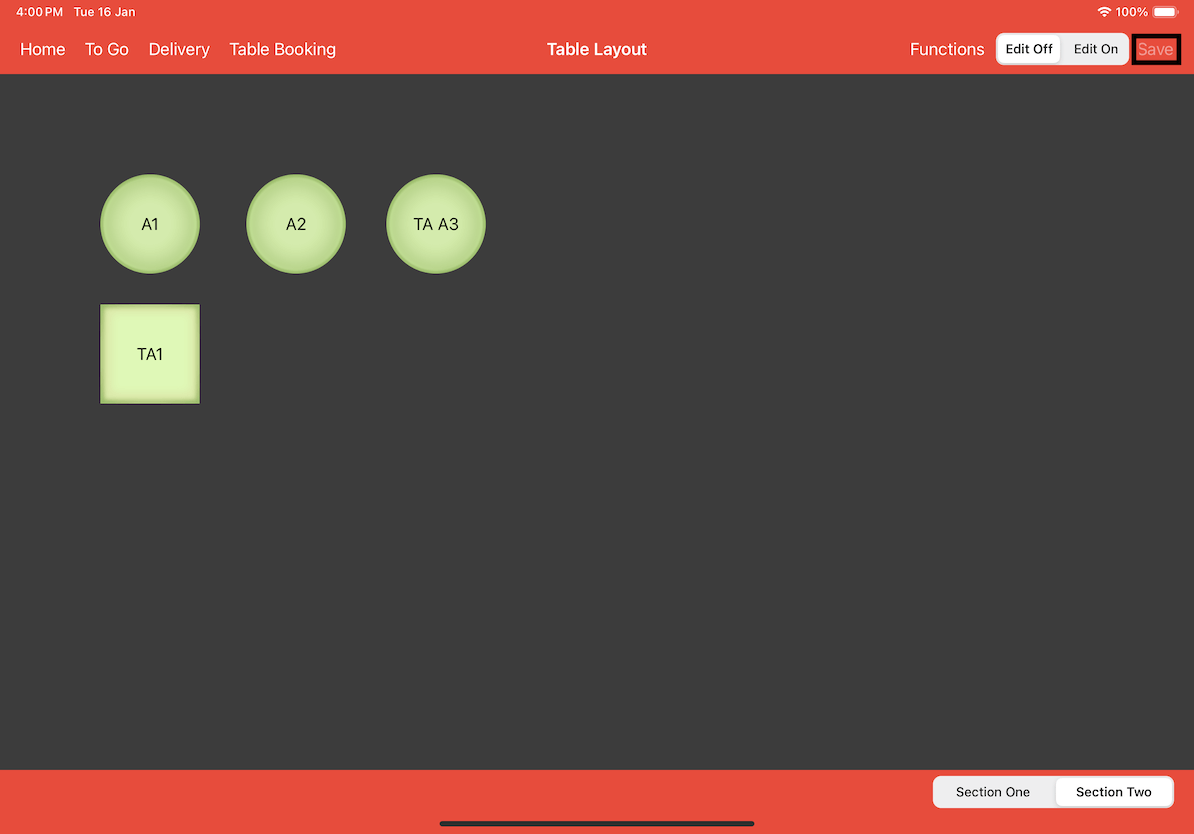
When you start taking orders on the takeaway tables, all orders will automatically be assigned as
takeaway orders.
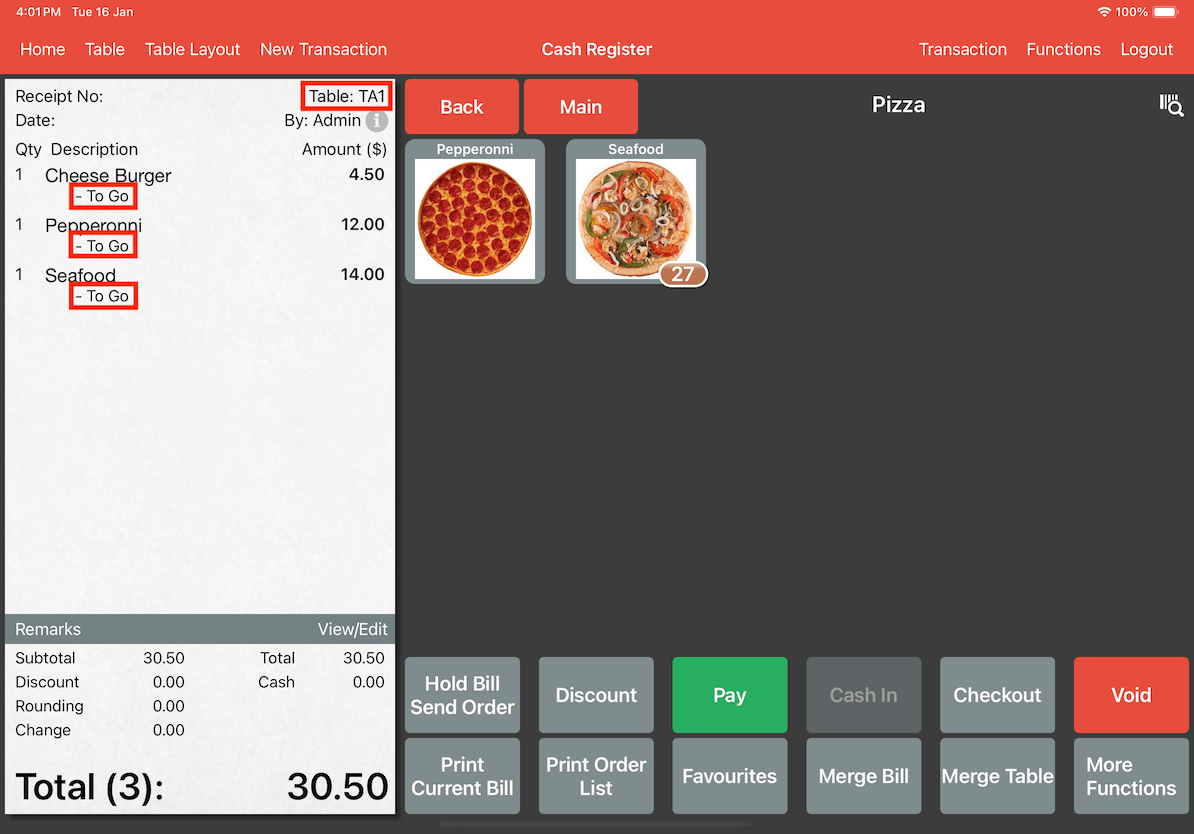
Put in orders and you will see that below each item it mentions To Go.
Any settings that is related to takeaway ordering mode will be applied to the bill.
We will go through a few scenarios below.
Takeaway price for Items
As you can see in the screenshot below, Mushroom Burger is priced at $5.00 for takeaway, while
the normal price is $4.50.
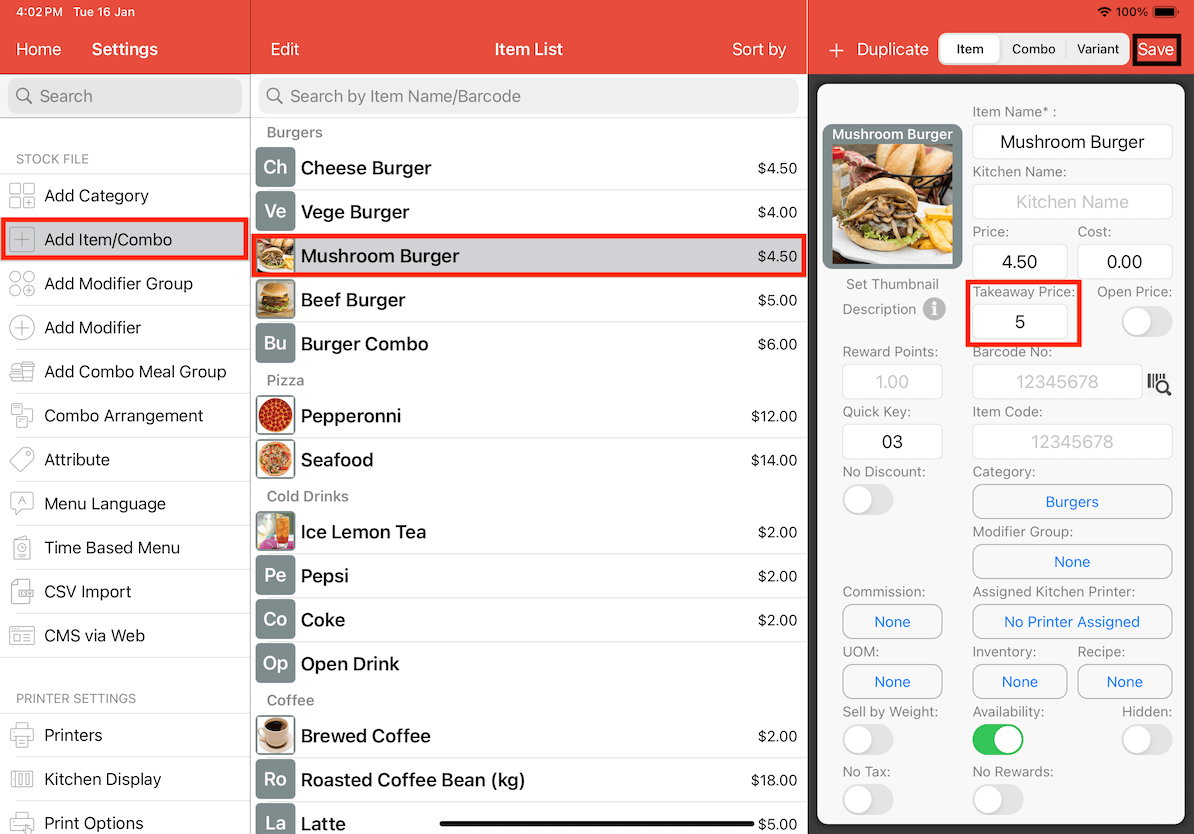
In the cash register, if you put in an eat in order on a normal table, you'll see that the Mushroom
Burger will be priced at $4.50.
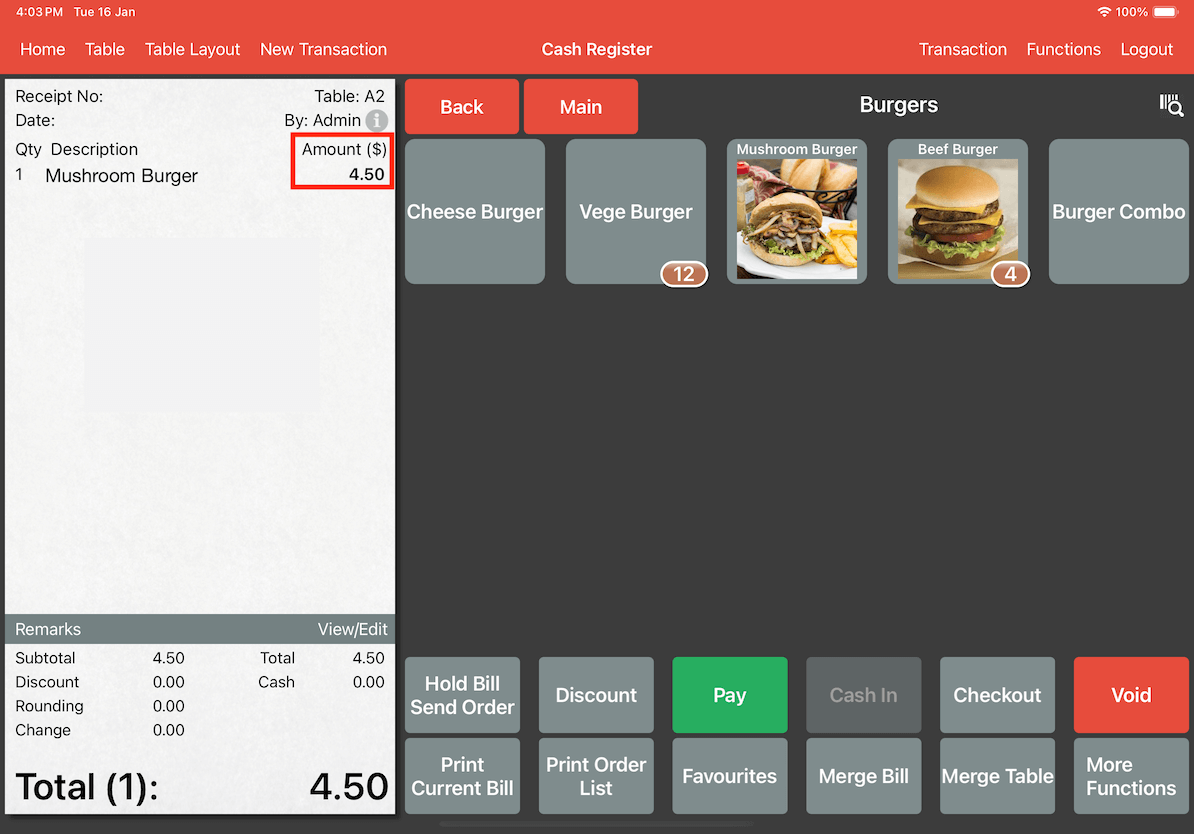
However, if you make the same order on a takeaway table, the Mushroom Burger's price will be
changed to $5.00 instead of $4.50.
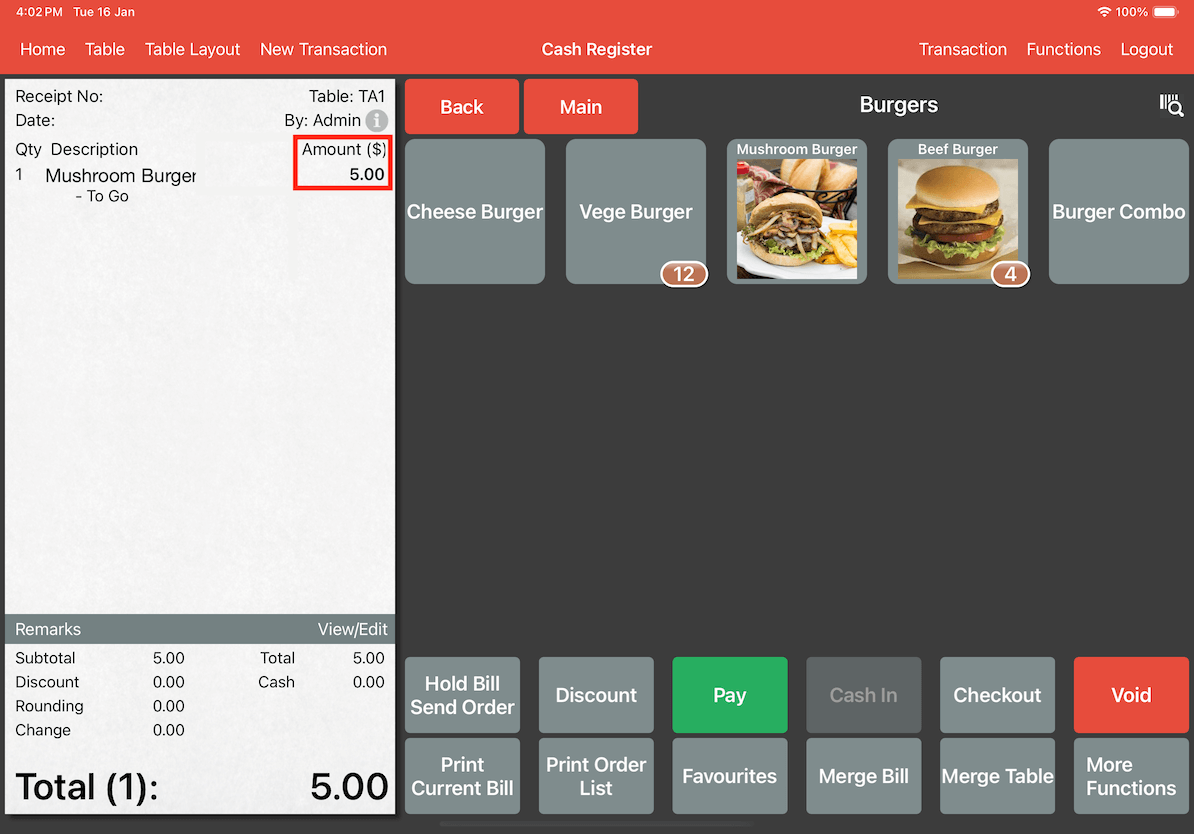
If there is any tax settings that is only applicable for eat in, the tax will not be
applied on takeaway tables as well.
As you can see in the screenshot below, Service Tax is only applicable for eat in.
We charge CST(10%) and SST(6%) from customers who dine-in, and only charge SST(6%) from
customers who takeaway.
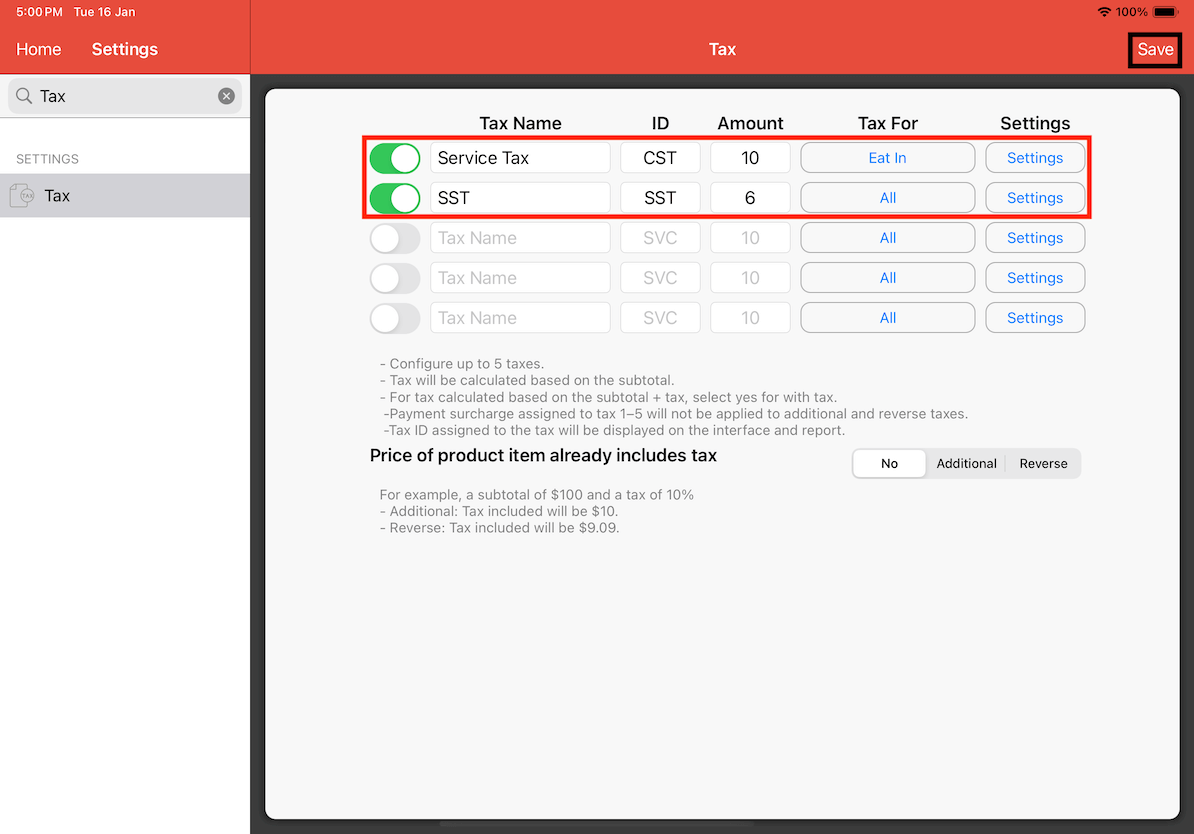
Here are some examples of the Normal Table and Eat In receipt.
1. Normal Table's Receipt
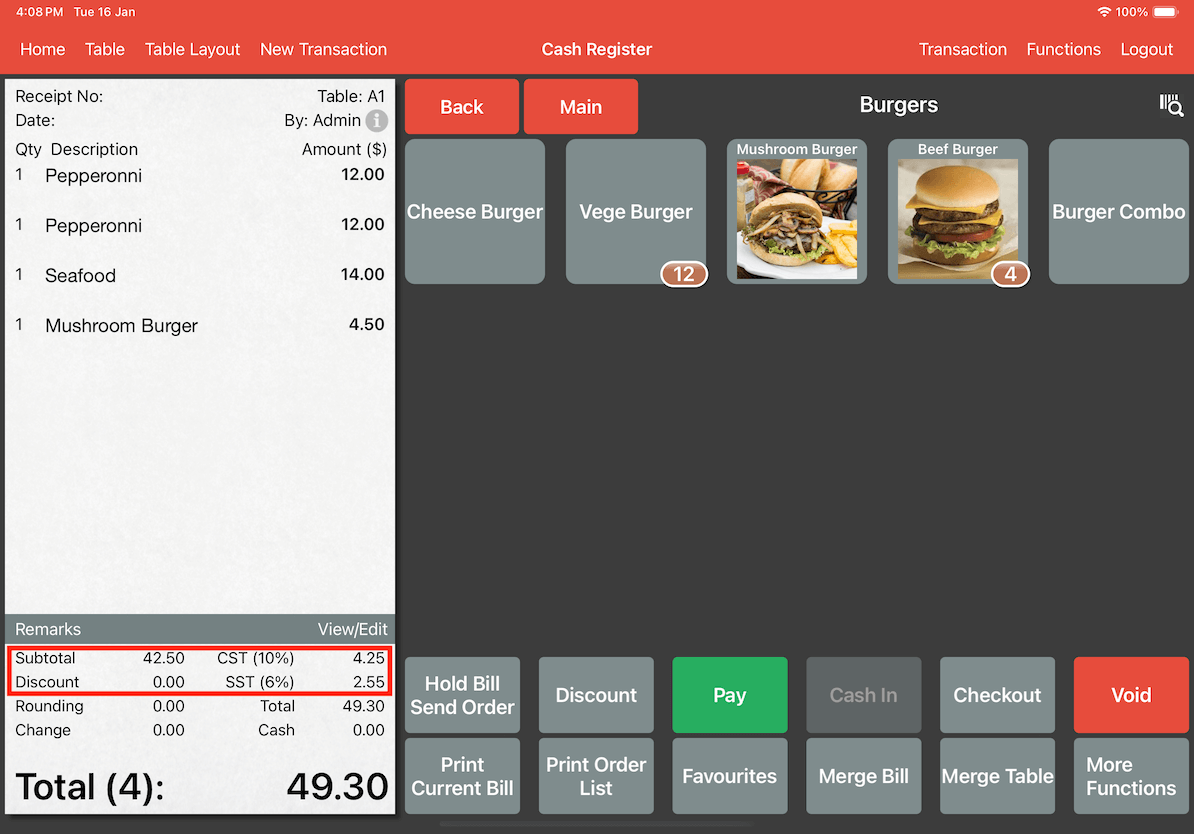
As you can see, the receipt shows the total including CST and SST for eat in customers.
2. Eat In Table's Receipt
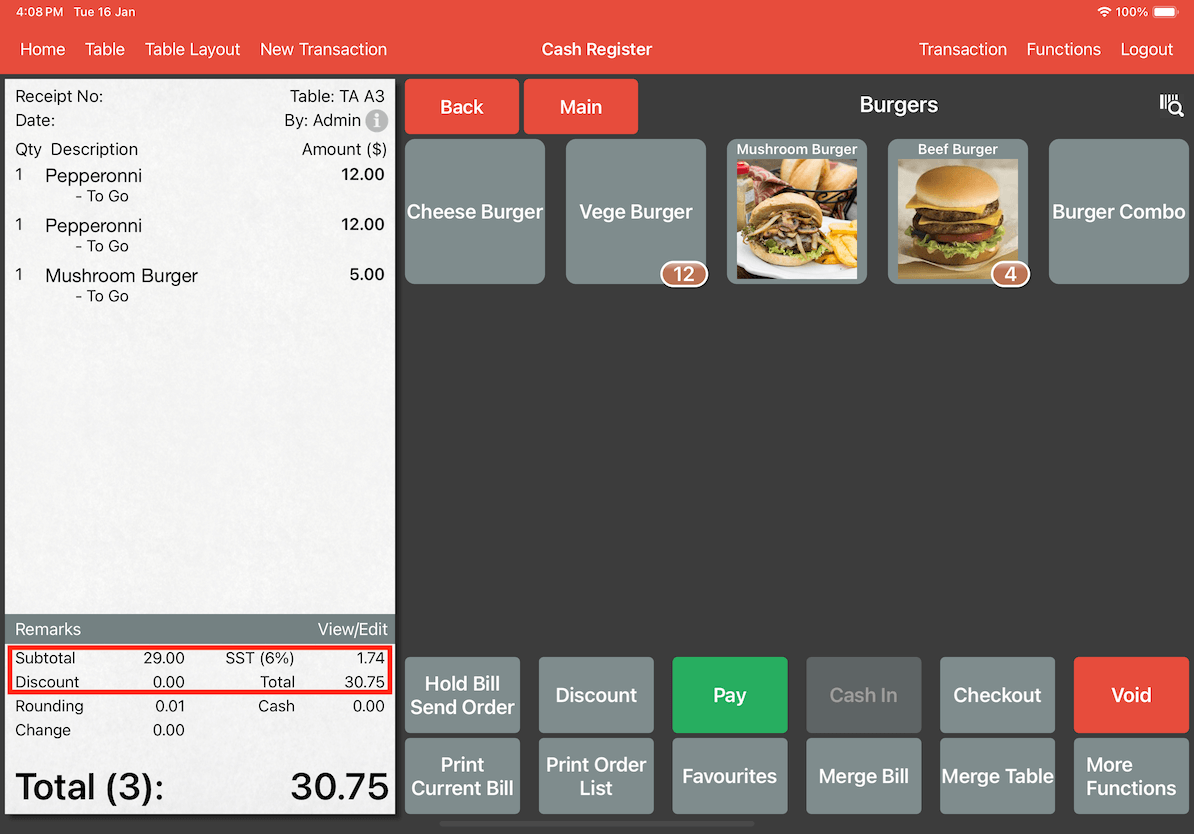
While the receipt's total for takeaway table bill will only have SST being applied to the receipt.