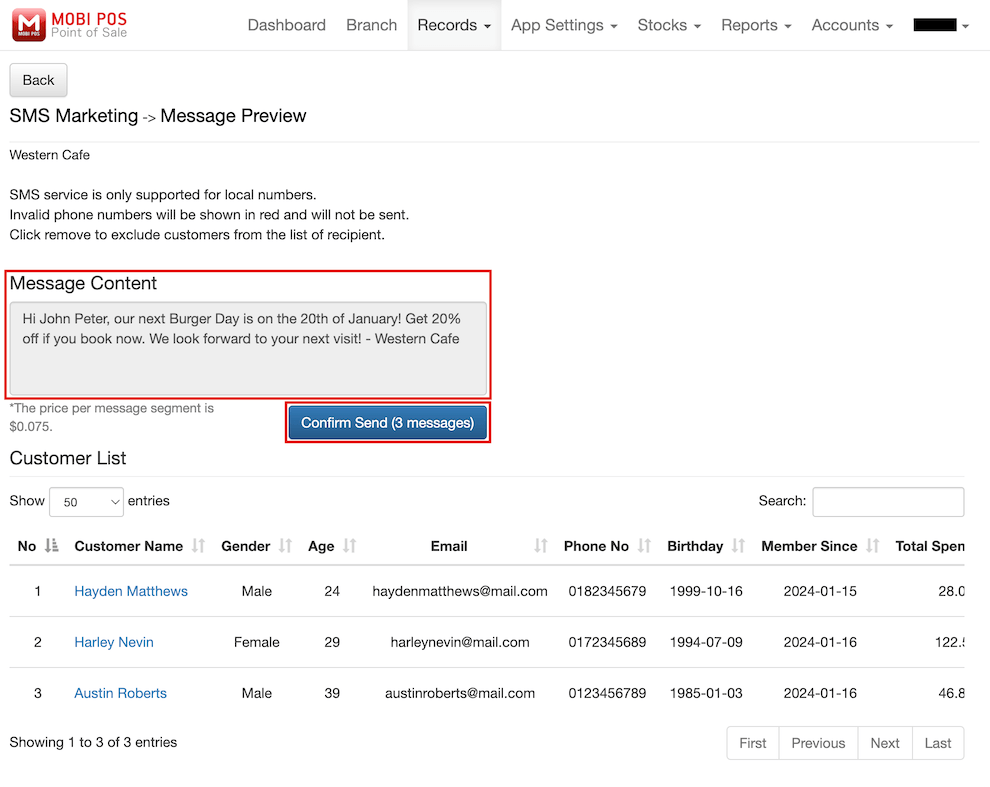Guide | MobiPOS > CloudSync > Content Management System > SMS Marketing
SMS Marketing
SMS marketing is used to send promotional messages via text to customers for promotions, special offers, and event notifications, fostering customer engagement and loyalty.
To use this feature, follow the steps below.
To do that, proceed to MobiPOS CloudSync and log in to your account.
Then, click on your username at the top right corner and select SMS Marketing from the drop-down list.
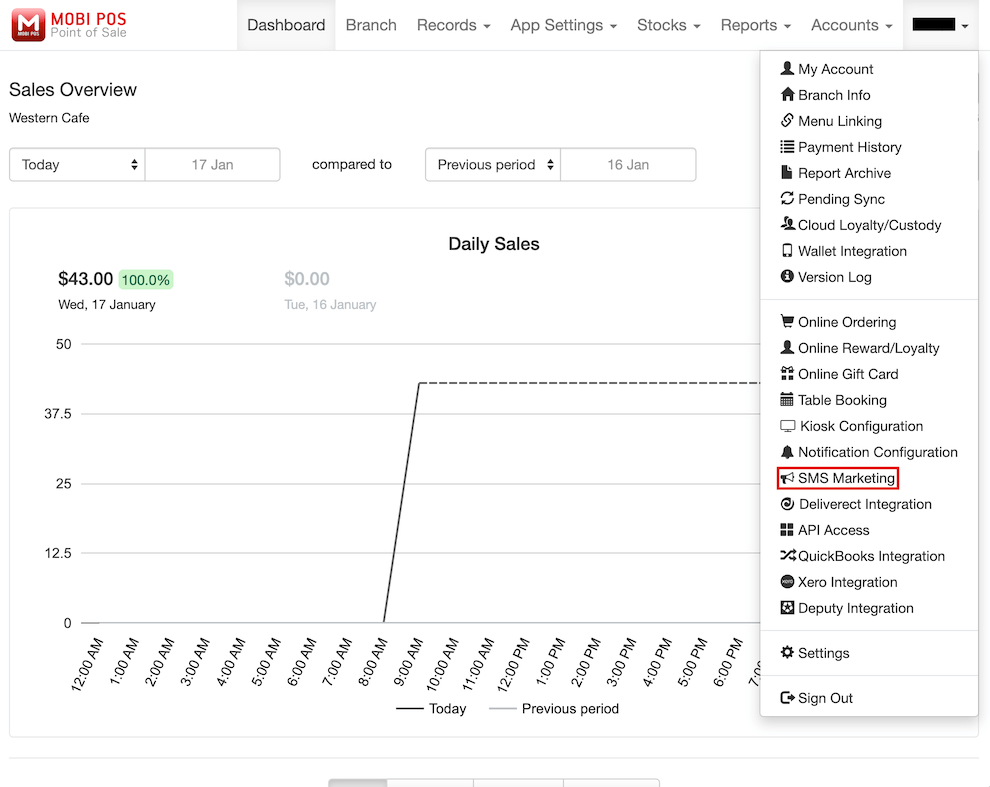
Click on Add.
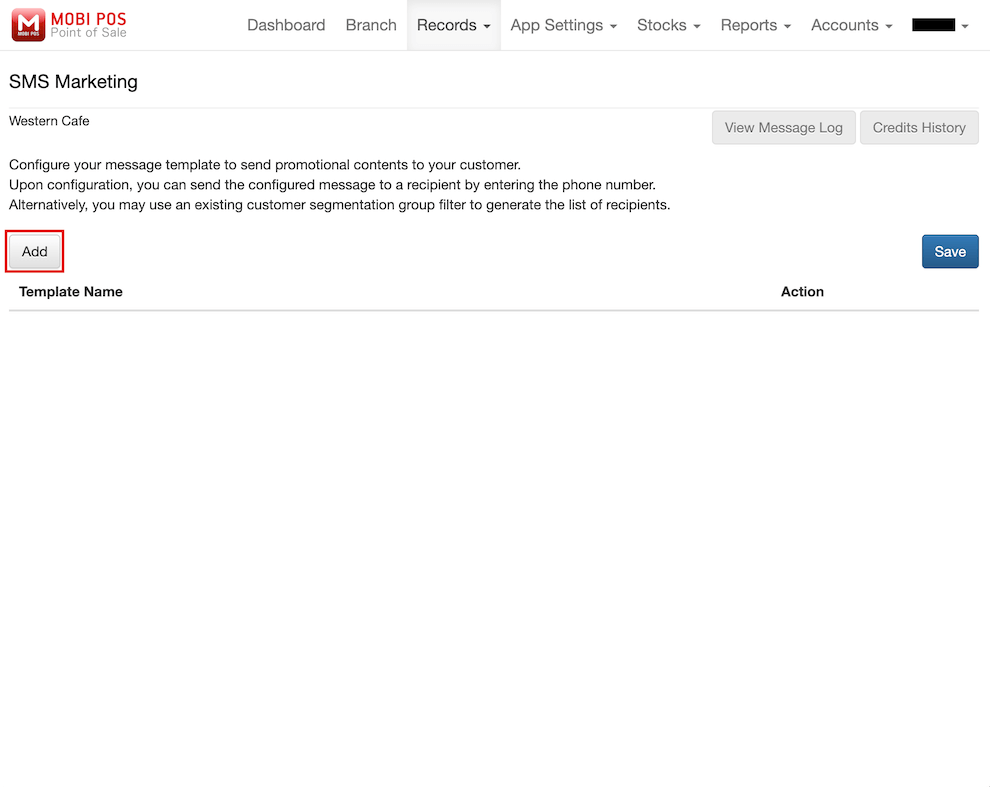
Fill in the Message Template Name, and click on Save.
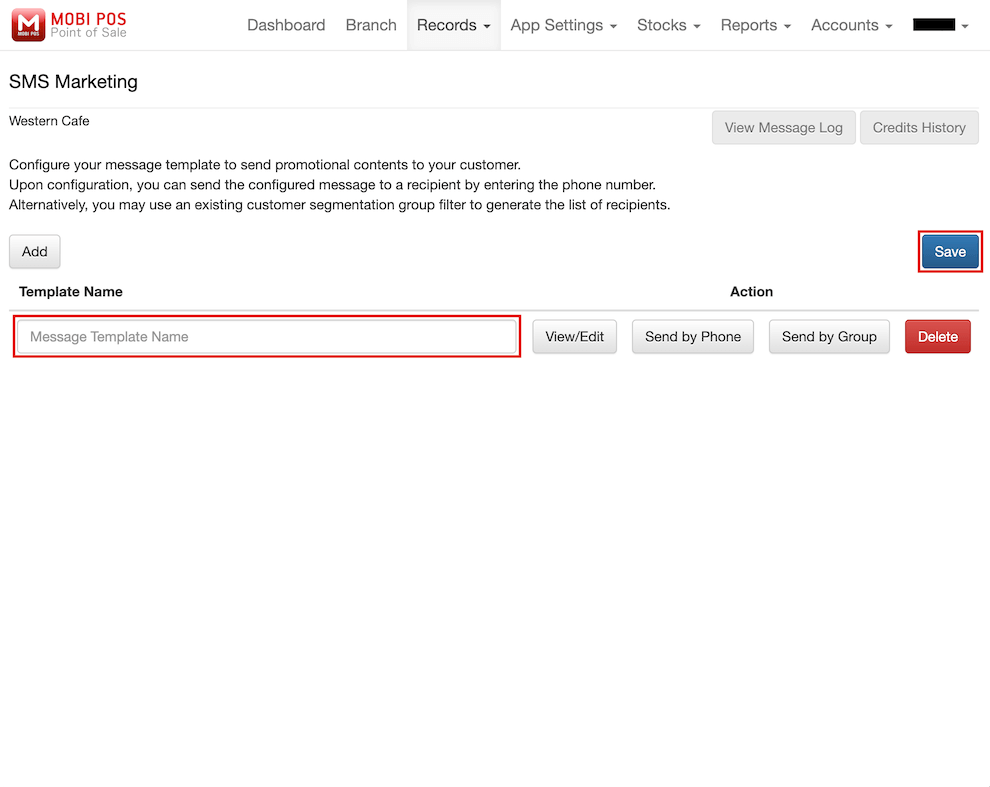
To customise the message template, click on View/Edit.
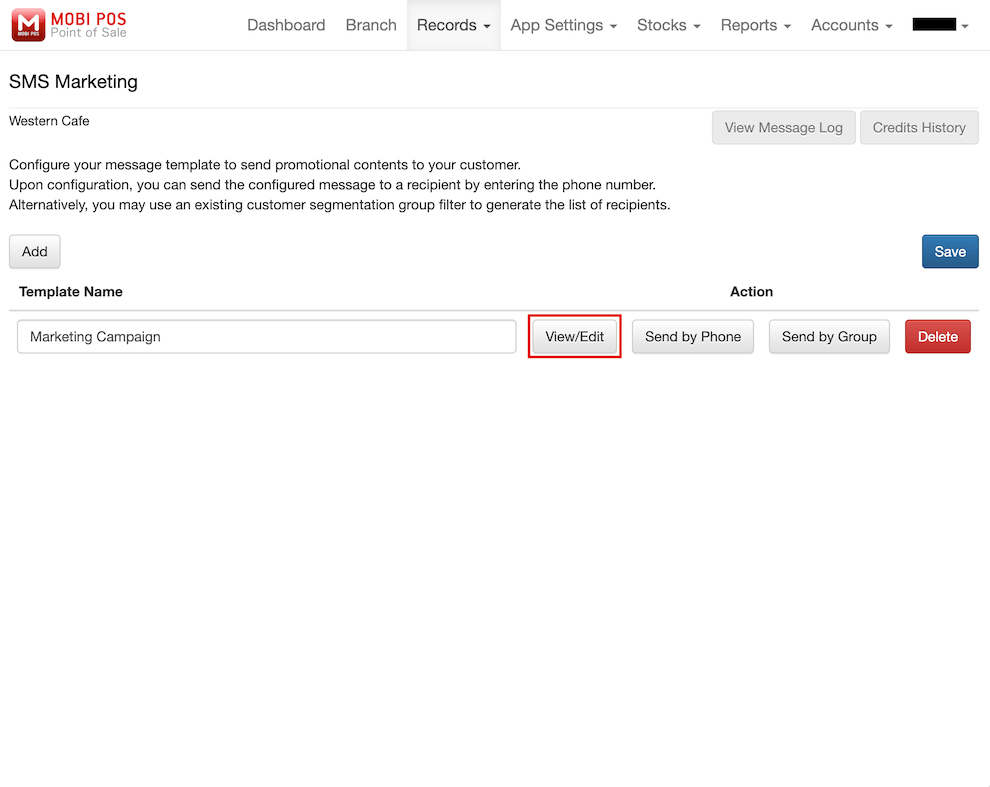
You can insert keywords by selecting from the drop-down list.
Then, click on Insert.
The preview of the designed message template can be viewed at the bottom in the pop-up.
Click on Save when you have done designing the message template.
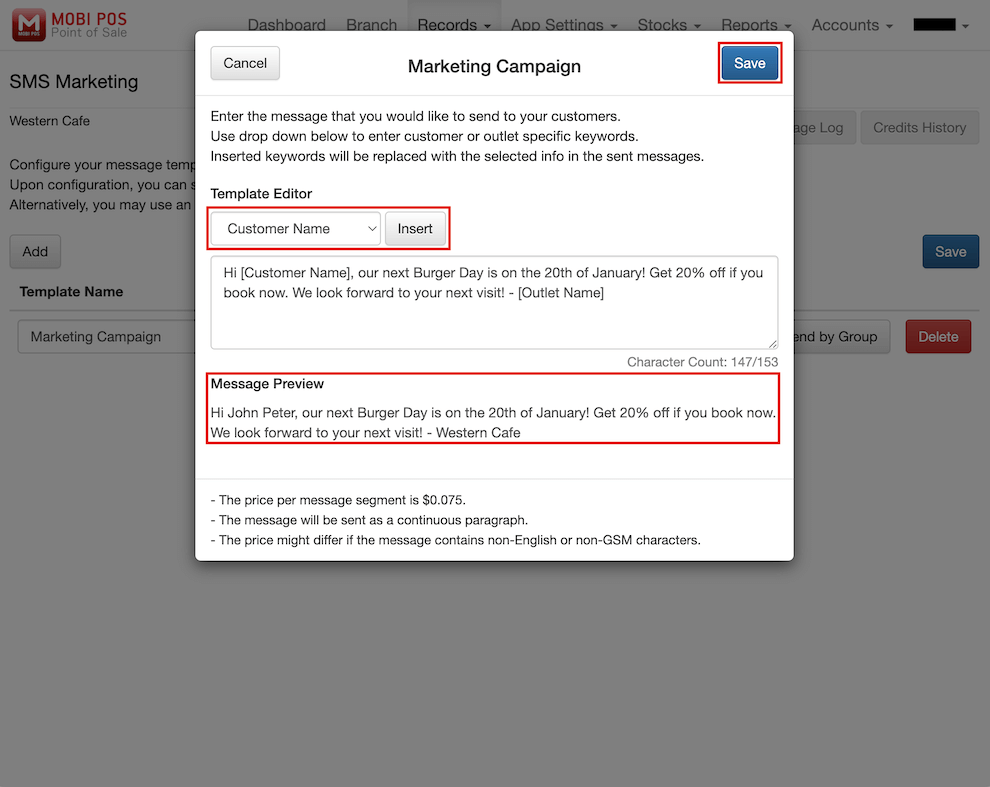
The keywords include information such as customer name, outlet name, etc.
By using these keywords in the message template, the message sent to the customers will change dynamically based on each customer details.
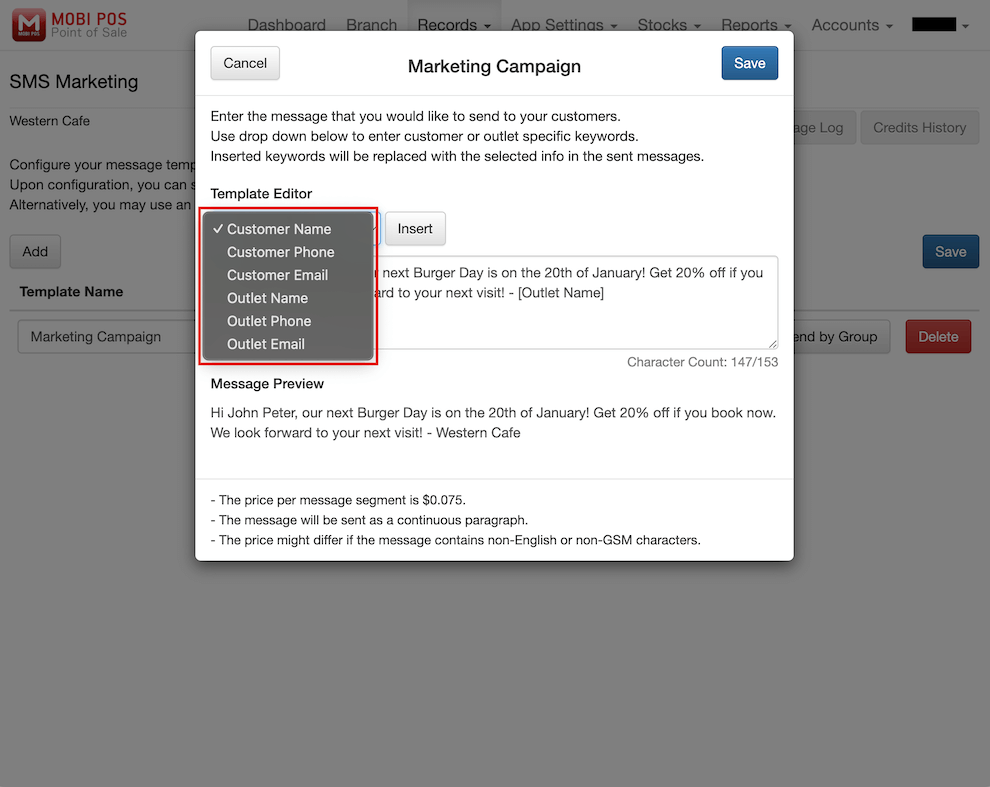
The price per message sent for SMS Marketing is listed at the bottom of the pop-up.
Please note that the price per message will vary based on different regions.
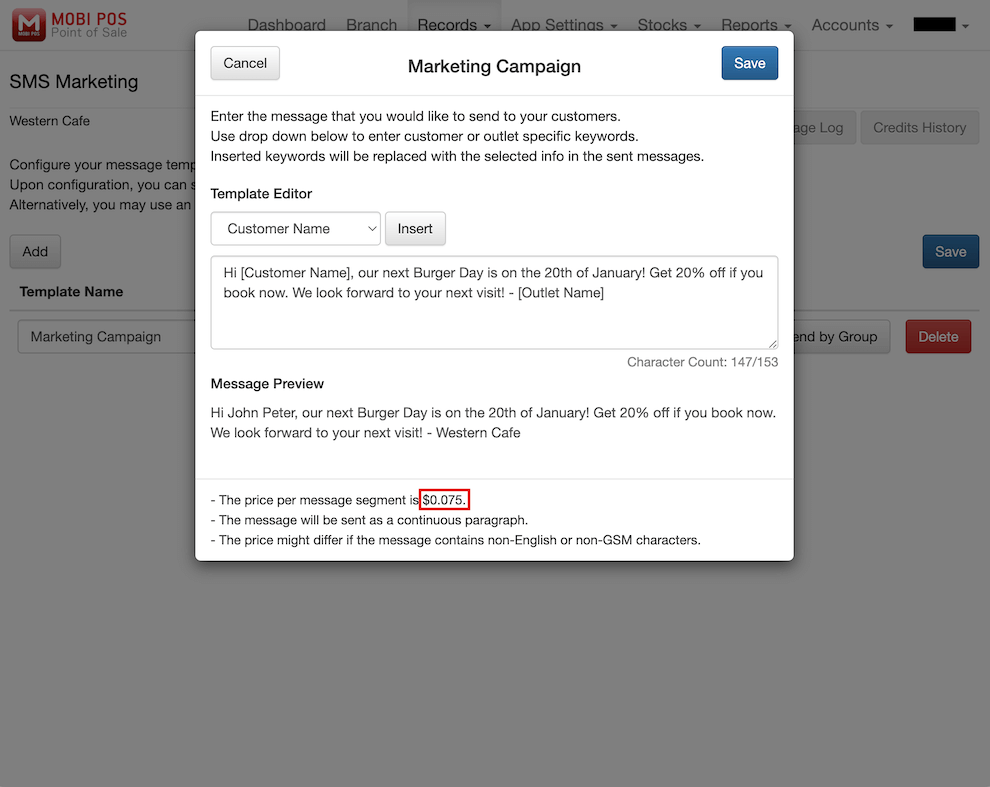
With the template being saved, if you wish to manually send the promotional message to the customer, you can click on Send by Phone.
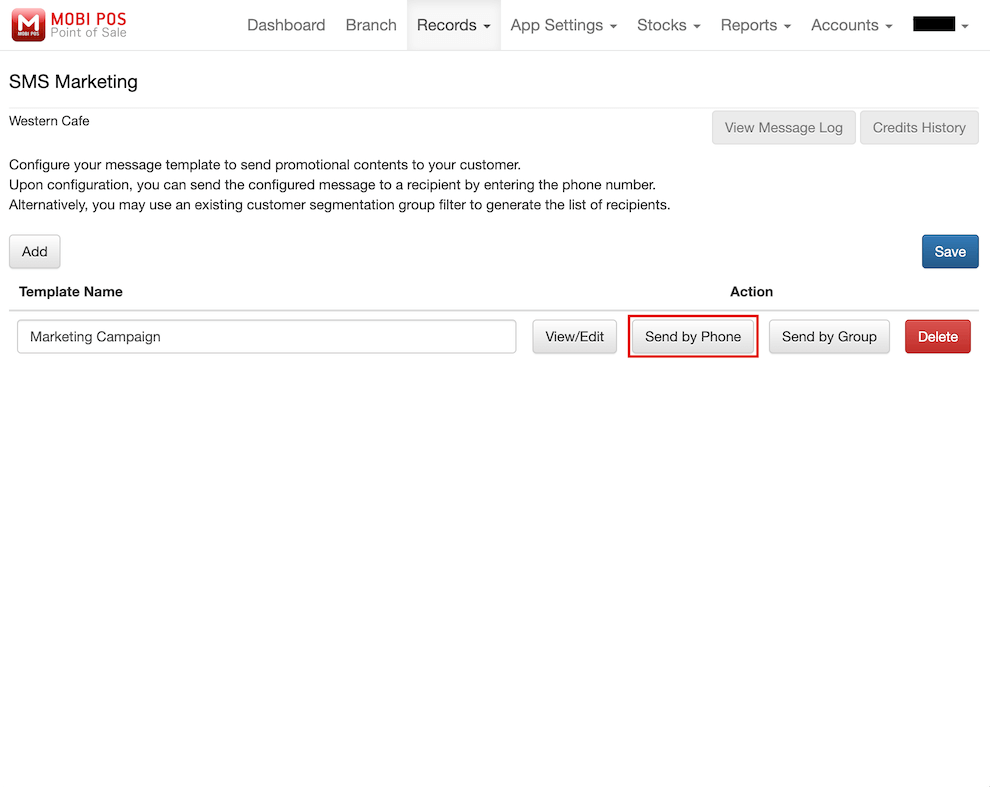
By doing so, you are required to manually add the phone number of each customer one by one.
Then, click on Confirm Send to send the marketing campaign message to the recipients.
This function is typically used for testing purposes to evaluate the output of promotional messages or when you have a minimal number of recipients.
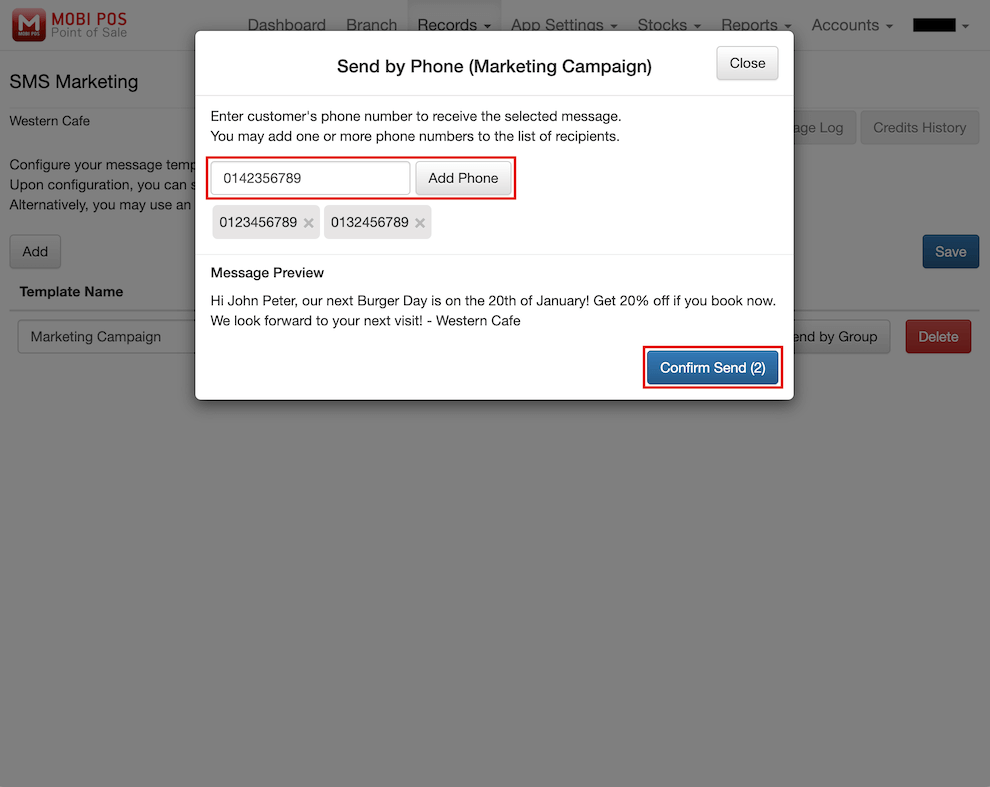
Otherwise, you can choose to send the messages by group to blast promotional messages for a specific group of customers.
Click on Send by Group.
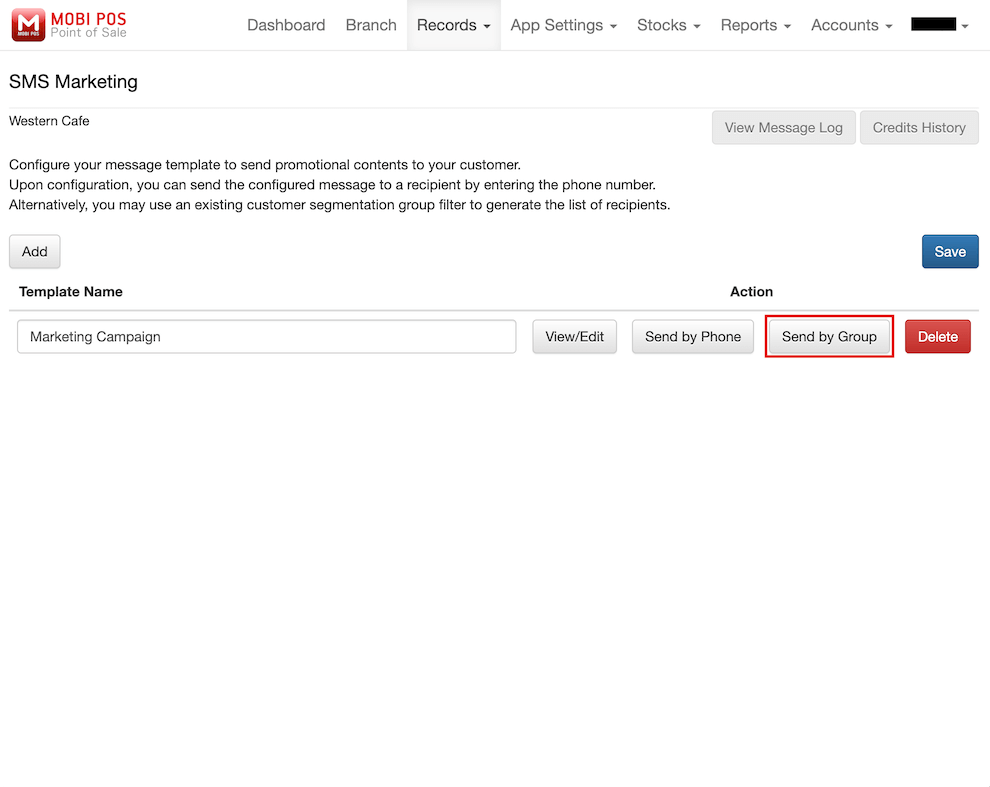
You are required to select the customer segmentation from the drop-down list.
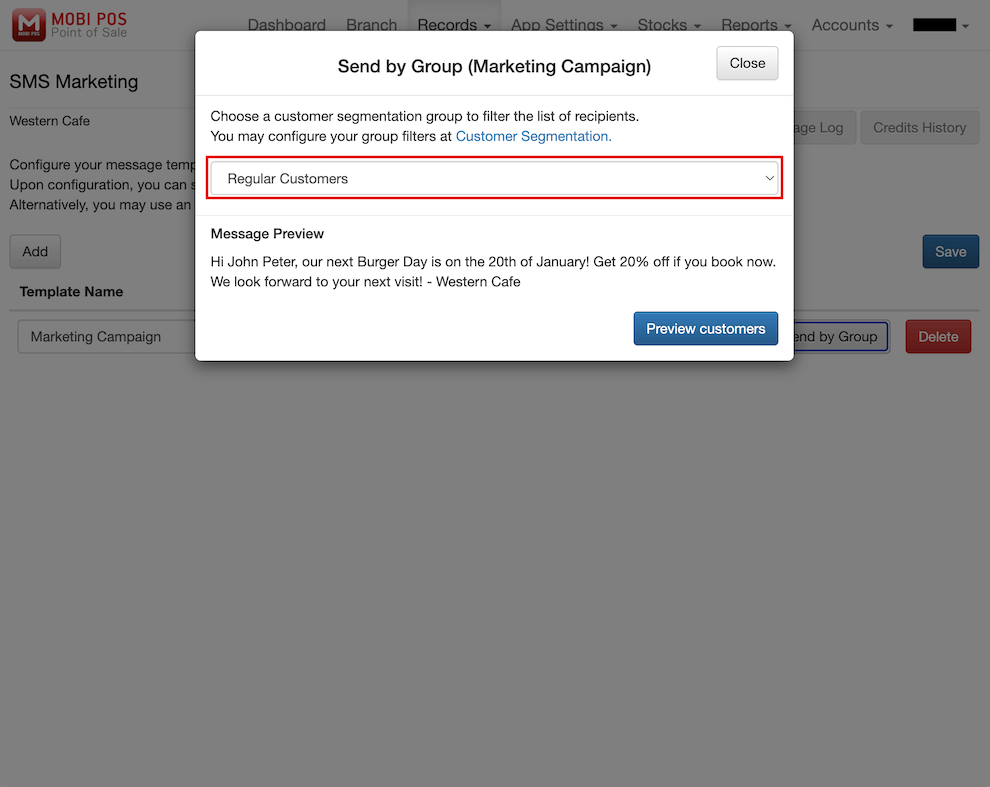
In this example, we will be selecting Regular Customers as our customer segmentation.
Then, click on Preview customers.
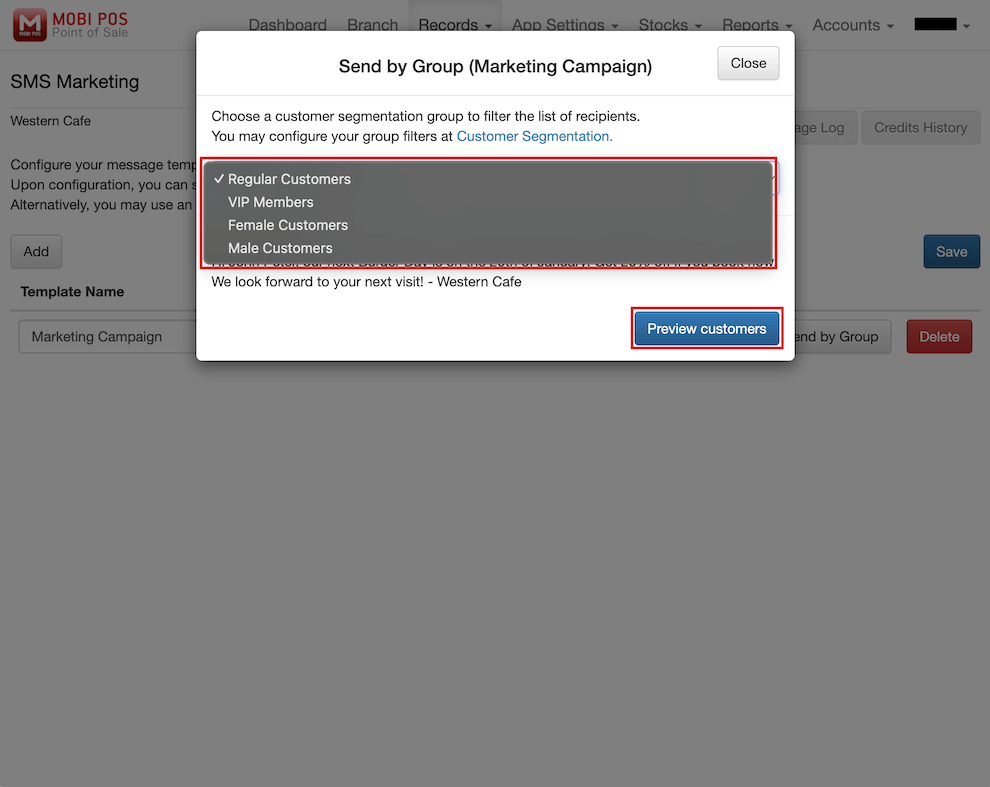
The message to be sent to the customers is shown in the Message Content.
Lastly, click on Confirm Send to blast promotional messages.