Guide | MobiPOS > Cash Register > Bill > Reward Discount/Payment
Reward Discount/Payment
There are 2 ways reward loyalty can be applied, through Reward as Discount or Reward as Payment.
First, users will have to enable the Rewards/Loyalty Programme for this to work.
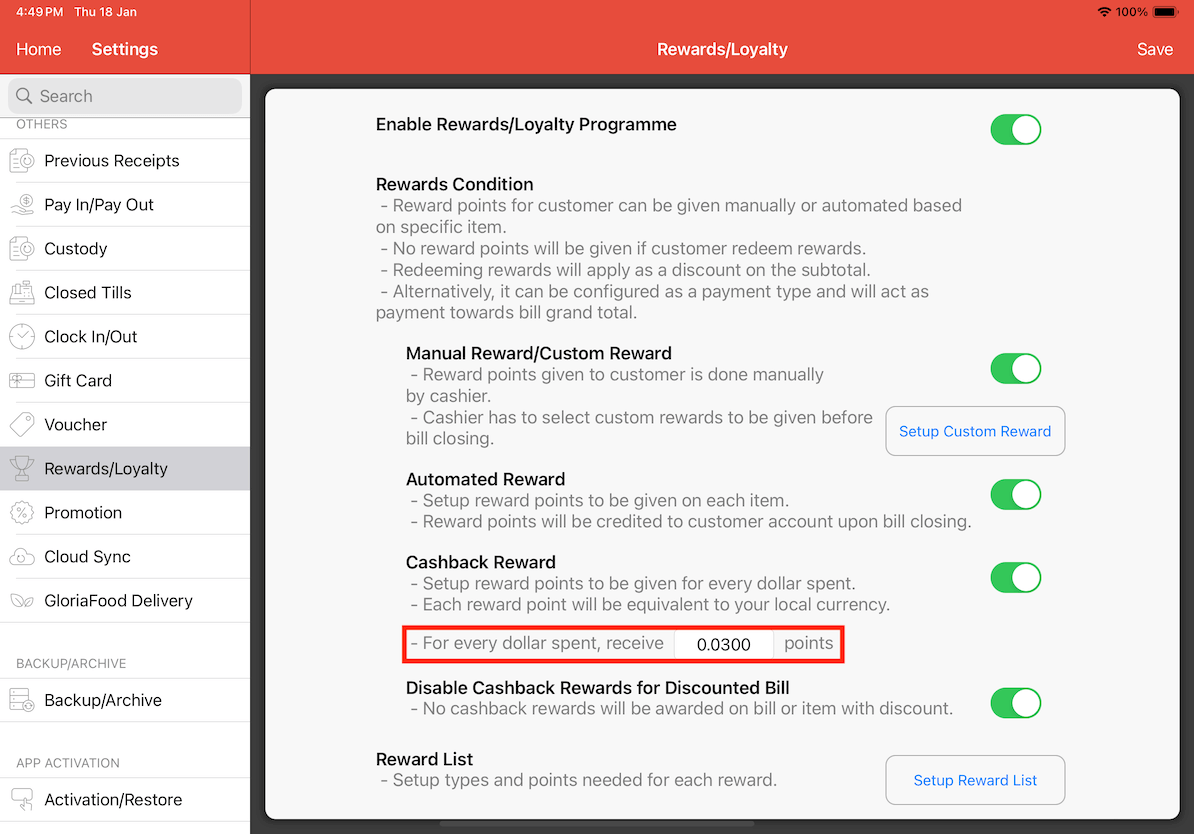
Here, we have set the Cashback Reward to be 0.03 points. This means that when a customer spends $1, they will get 0.03 points in return.
To know more about Rewards/Loyalty, you can refer here.
When a customer has previously registered as a member. Search for their names by clicking on the information icon.
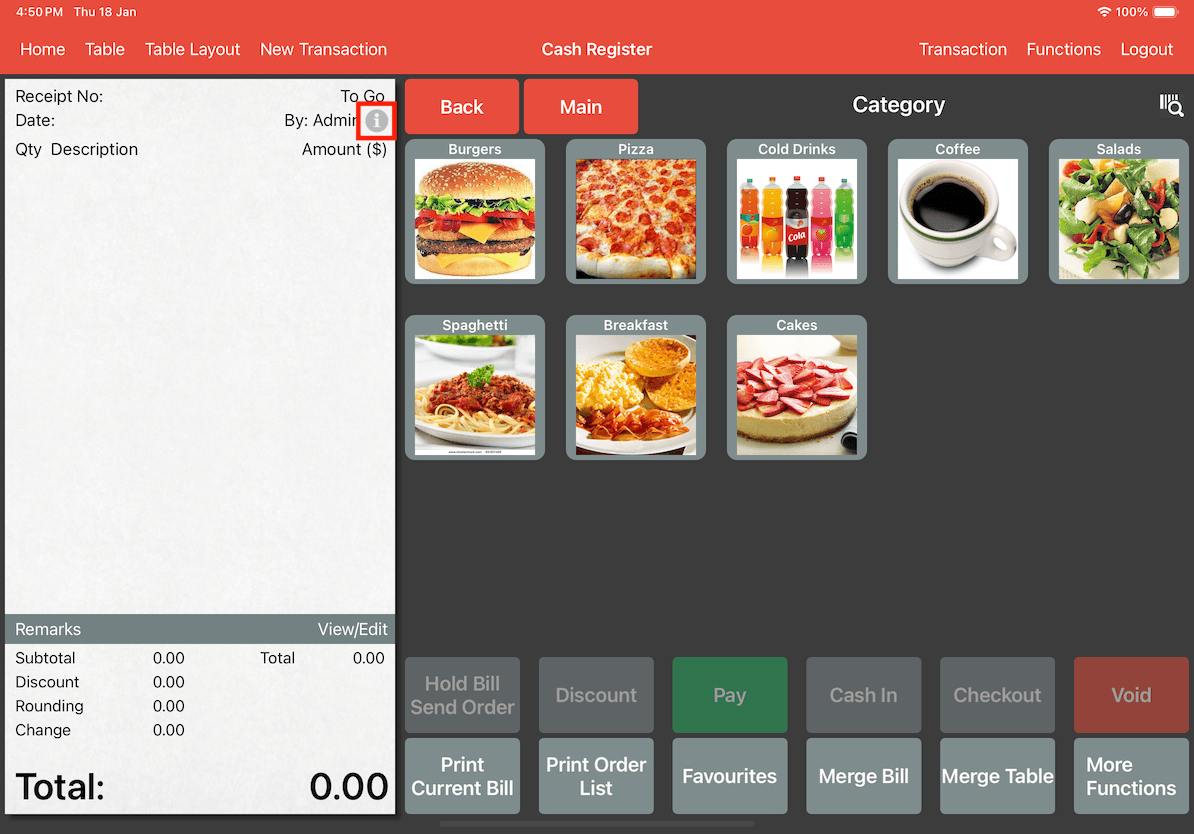
Proceed to look for the customer's name, and click Apply to assign the customer to the receipt.
As you can see in the image below, Adam is an existing customer and had accumulated points beforehand.
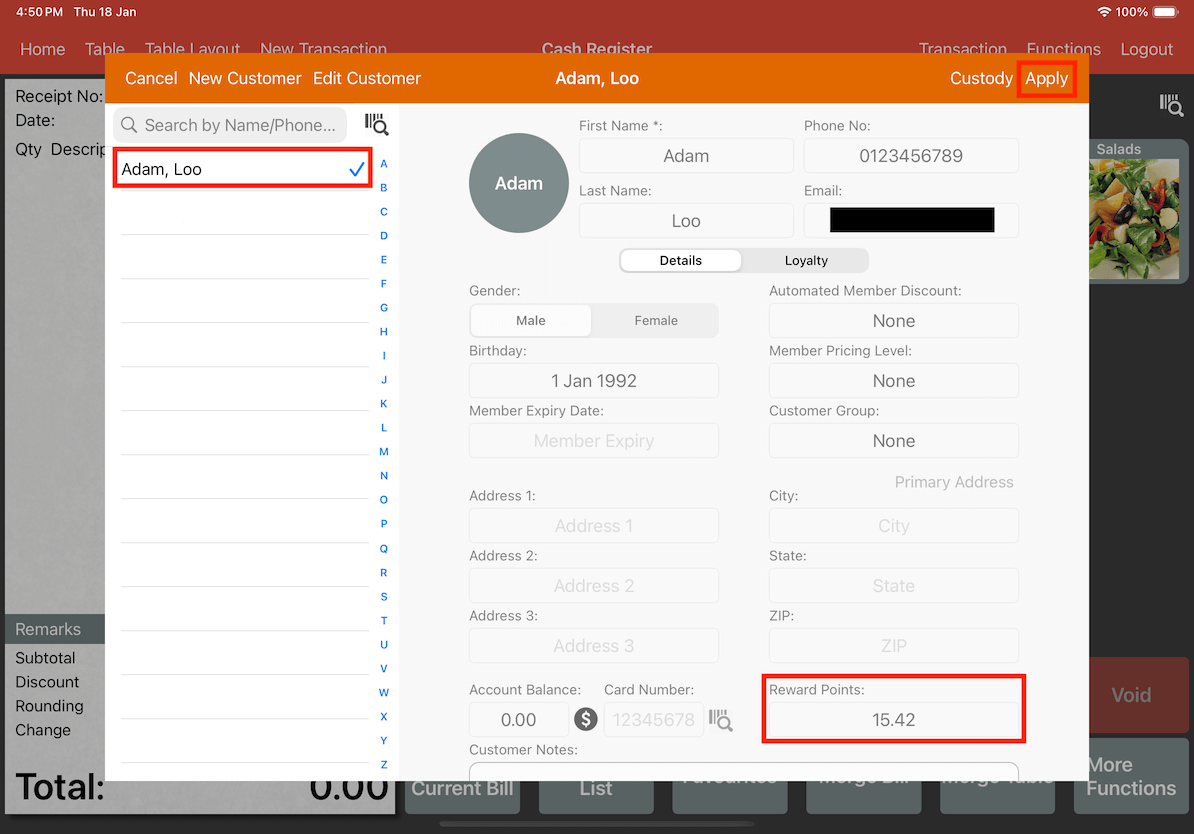
Reward as Discount
Once applied, the customer's name will be displayed on the receipt. When taking payment, customers can redeem their cash back rewards by clicking the Redeem Cashback Reward button on the right.
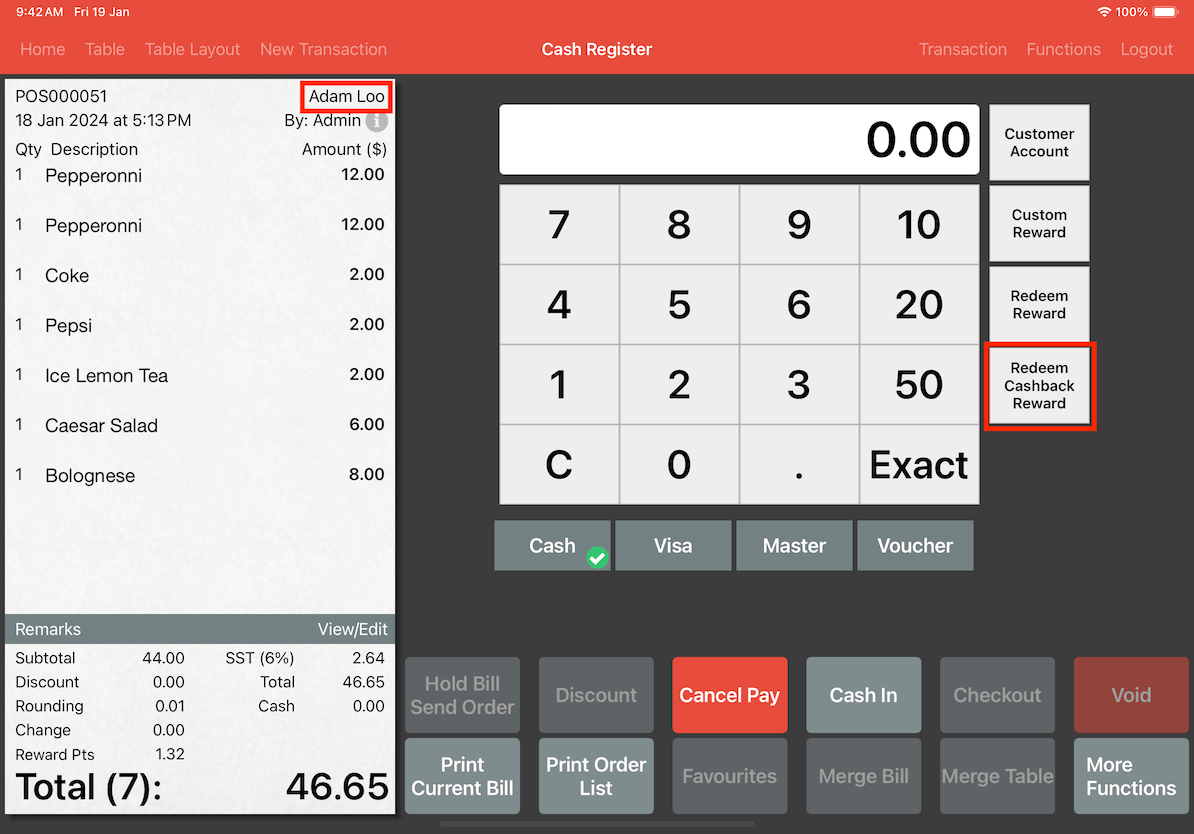
As you can see above, the total is $46.65 including tax. This is before redeeming the cashback reward.
Upon selecting the Redeem Cashback Reward button, a pop-up will appear, showcasing the customer's accumulated points and prompting them to specify the amount for redemption. Proceed to click apply for the reward to be applied.
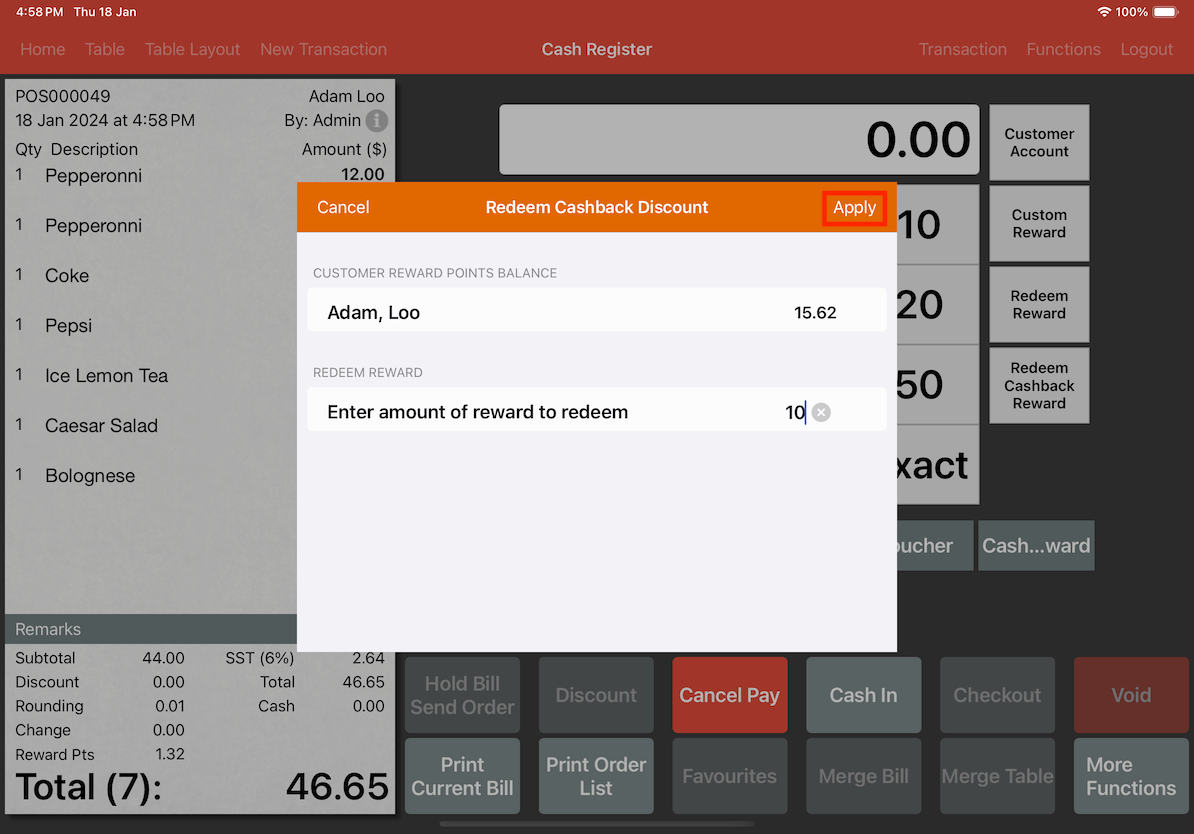
When customers choose to redeem their cashback, they system deducts points from the subtotal instead of the grand total.
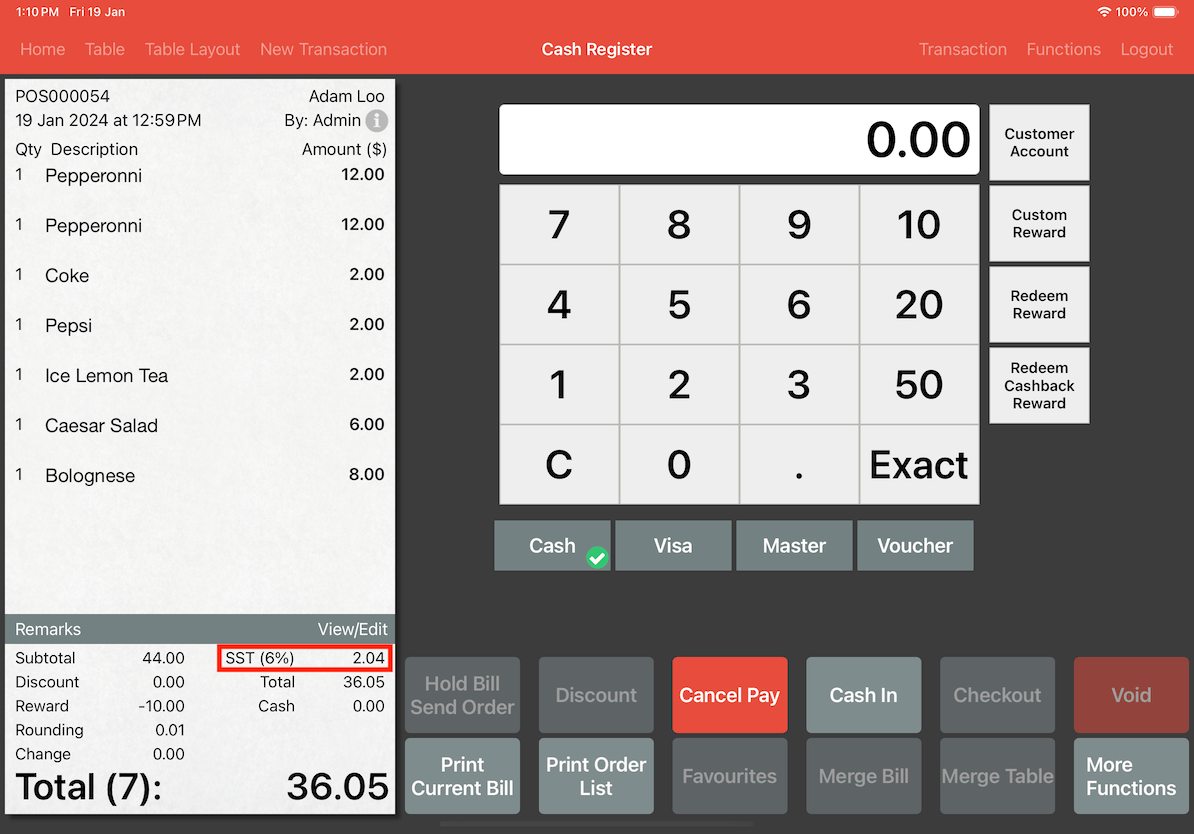
Thus, in the image above, you can observe that the tax has changed after redeeming the cashback.
Reward as Payment
Another method to apply the reward loyalty is through Reward as Payment. Users will have to establish a new payment type to apply the discount on the grand total instead of the subtotal.
To set it up, users will have to search for Payment Types in settings.
Users can either add a new payment type by clicking on the + or modify the existing one by clicking on it.
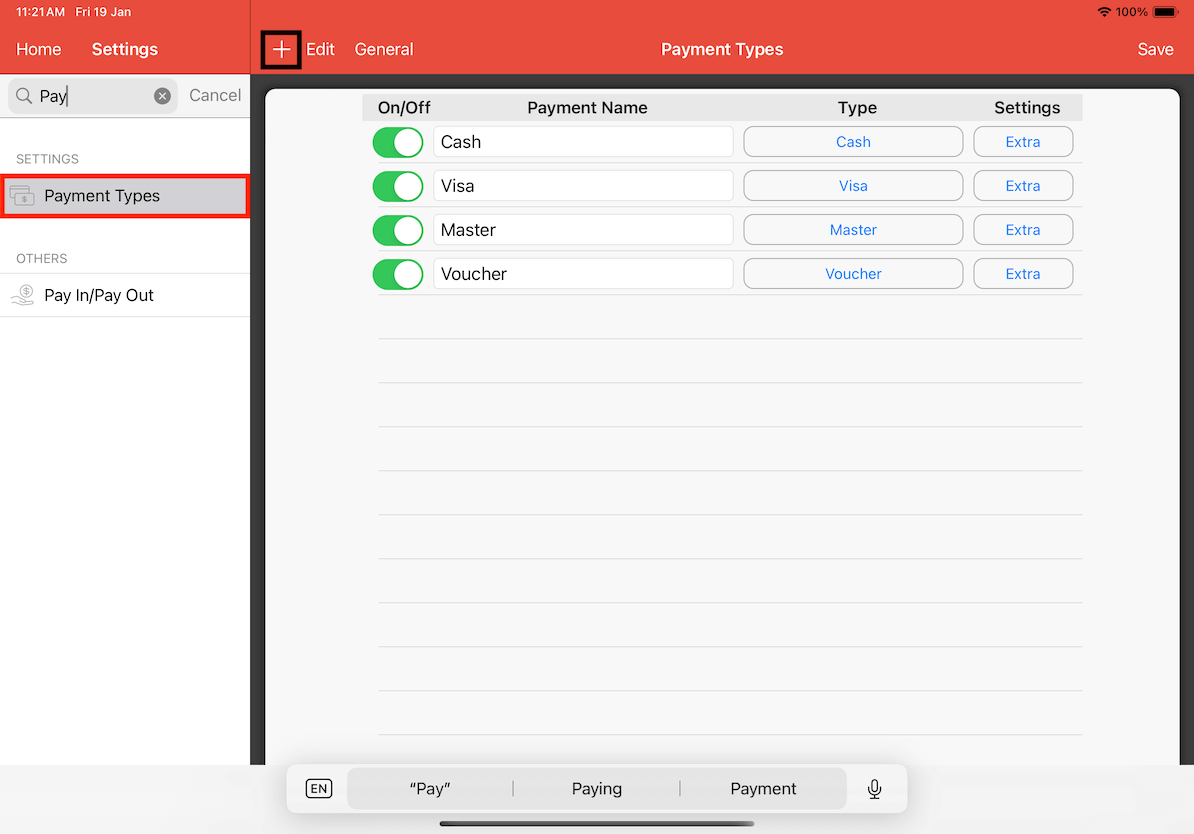
Make sure to select Customer Reward Points for the Payment Type to enable customers to redeem their points.
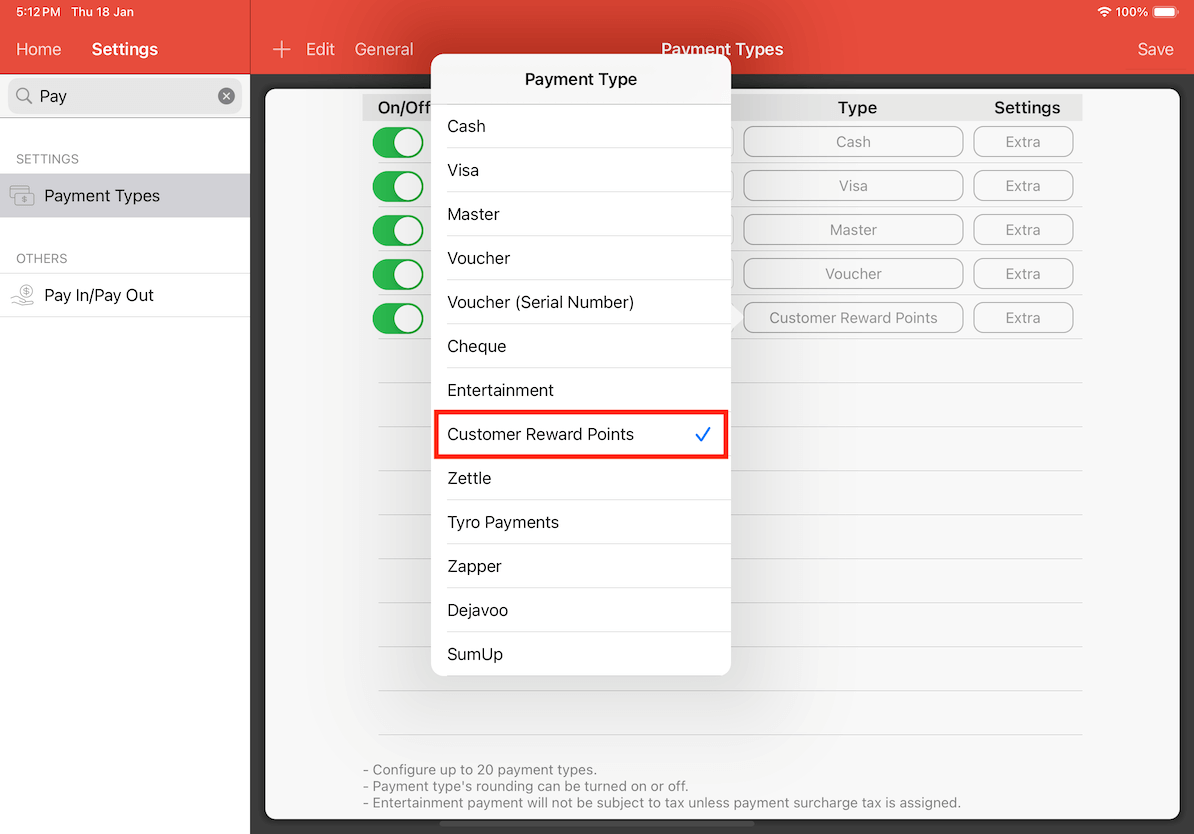
Once all the information has been filled in, turn it on and click Save.
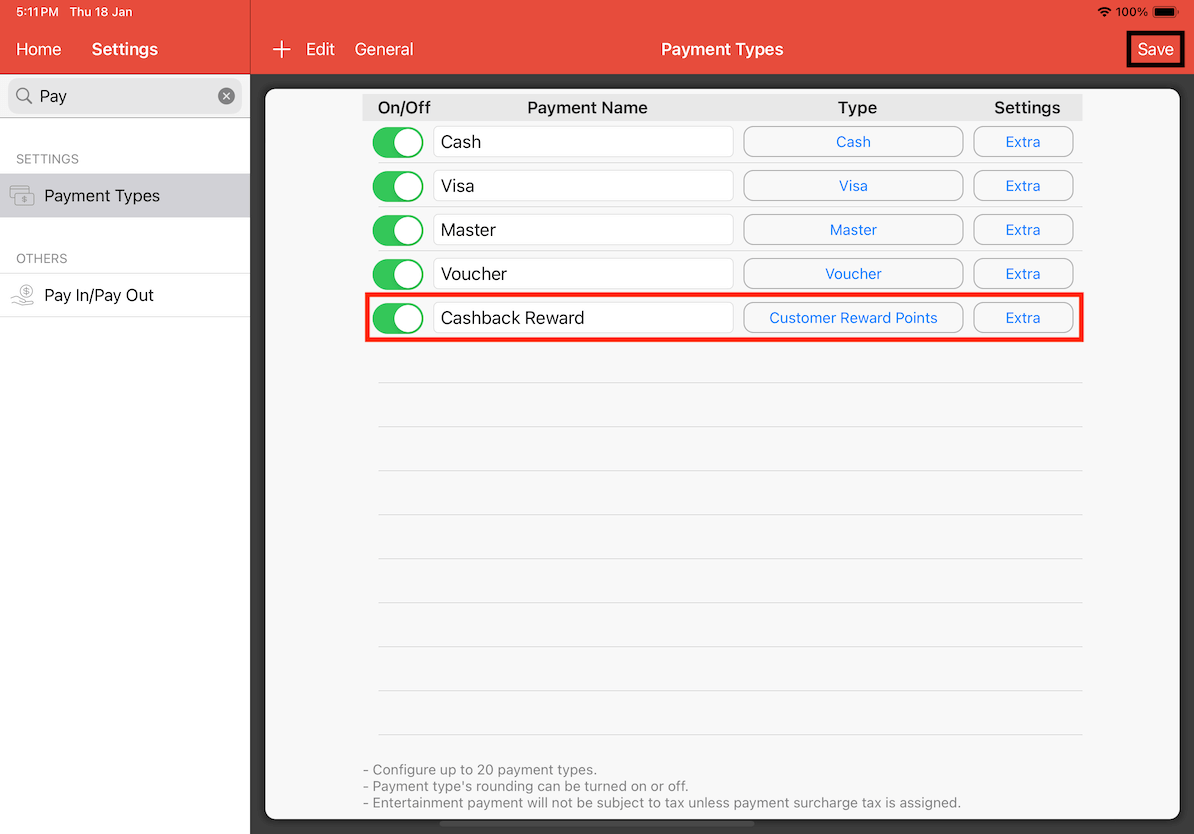
You will notice that a new button has appeared for Cashback Reward in the cash register. This is where users can access the new payment type they have created.
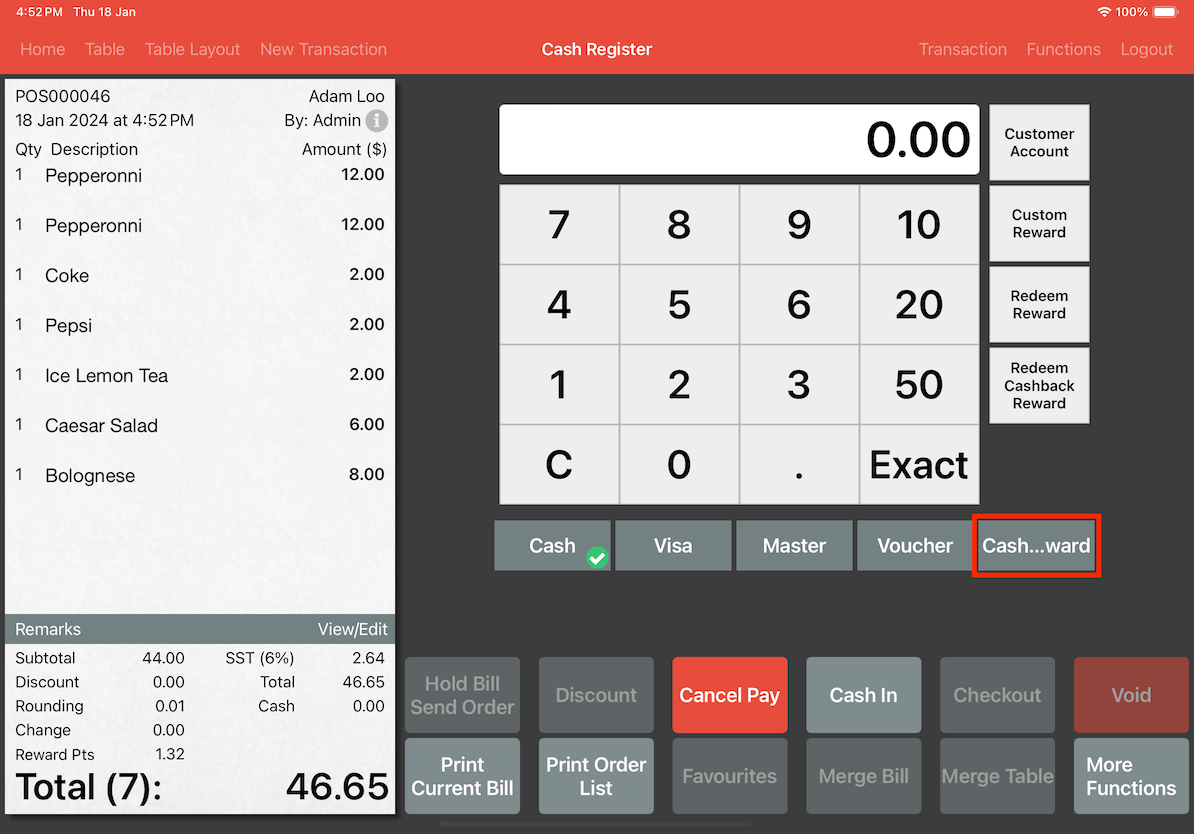
Upon selecting the Cashback Reward button, a pop-up will appear, showcasing the customer's accumulated points and prompting them to specify the amount of redemption.
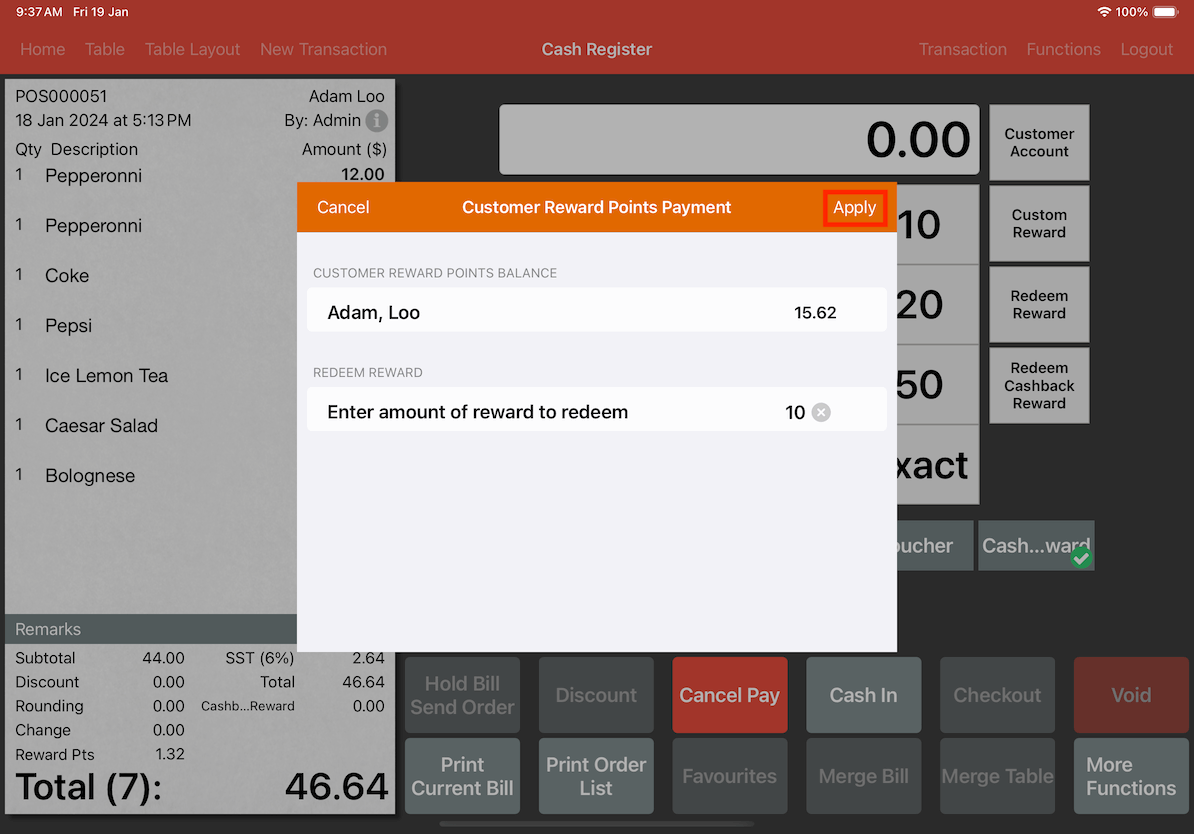
If users click on Cashback Reward instead of Redeem Cashback Reward, the total will vary.
As you can see in the image below, the tax figure has not change. That's because the cash back reward is applied to the grand total instead of the subtotal.
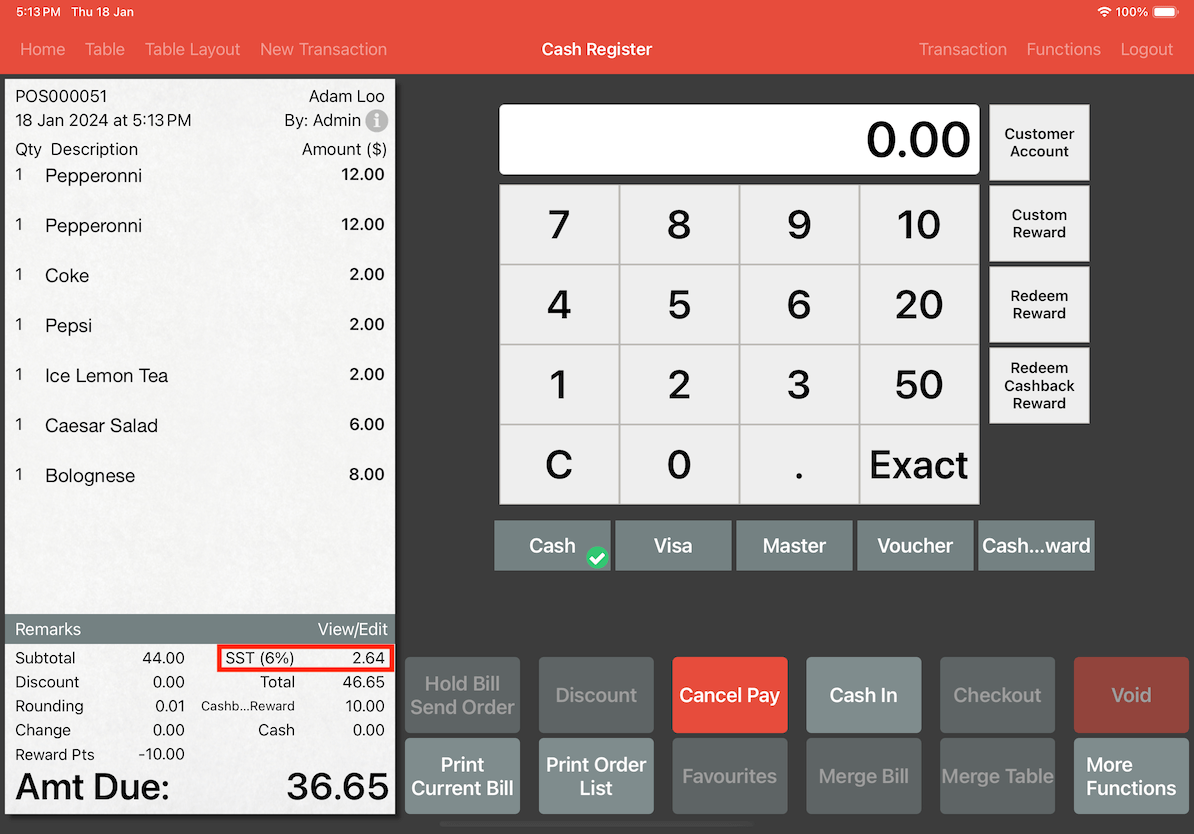
Here is a rough example of how the Cashback Reward payment type works. The subtotal is $44.00, with a corresponding tax of $2.64, rounding it up to a grand total of $46.65. Adam choses to redeem 10 points, equivalent to $10. The redemption will deduct $10 from the grand total. So the newly updated total will be $36.65.