User Guide
Starting Up
- Generate/Download Backup
- Restore
POS
- Stock File
- Add Category
- Add Item
- Add Modifier Group
- Add Modifier
- Add Combo Meal Group
- Combo Arrangement
- Attribute
- Menu Language
- Time Based Menu
- CSV Import
- CMS via Web
- Printer Settings
- App Settings
- General
- Tax
- Account
- Account Type
- Payment Types
- Currency Types
- Discount
- Void Reason
- Preset Remarks
- Course
- Pricing Level
- Top Up Tier
- Customer Group
- Customer Allowance
- Unit of Measurement
- Tag
- Table Management
- Denomination
- Timer
- Replace Word
- Button Layout
- Theme
- Settings
- Others
- Previous Receipt
- Pay In/Pay Out
- Closed Tills
- Clock In/Out
- Gift Card
- Voucher
- Voucher Template
- Rewards/Loyalty
- Promotion
- Cloud Sync
- GloriaFood Delivery
- Backup/Archive
- App Activation
Add Ons
- General
- Inventory Management
- Content Management System
- Account/Privilege
- Integrations
- Others
Guide | MobiPOS > Cash Register > Employee > Receipt Information
Receipt Information
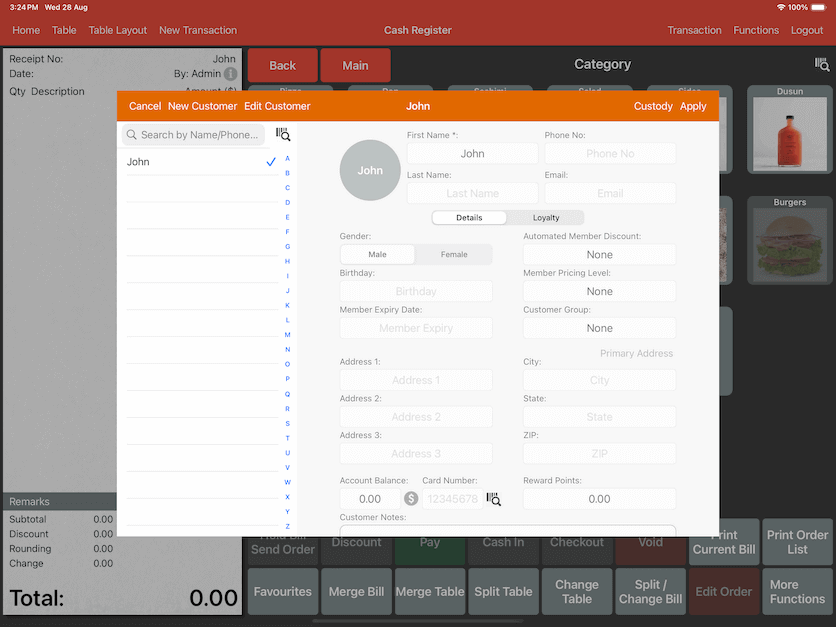
Assigning a customer to the receipt
Under the cash register, there's a grey info button located at the right
top of the receipt. Click on that to bring up receipt information.
Under the receipt information tab, you could enter the customer name and phone number
that will be printed on the bill. The kitchen docket will show the customer name.
To assign a customer account, simply click on any customer listed to add or remove.
Receipt remarks
Receipt remarks will be printed on all kitchen docket.
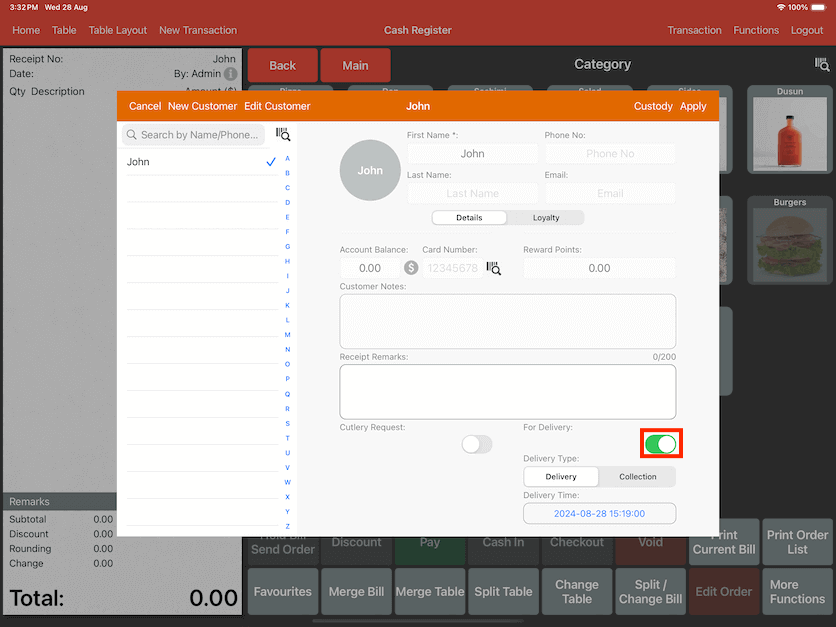
Delivery
Scroll down to set the bill as a delivery, switch on For Delivery.
Configure the delivery time and delivery type can be configured to delivery or collection.
The delivery address will be printed out on the bill or kitchen docket.