Guide | MobiPOS > General > Purchasing the App
Purchasing the App
In order to subscribe or purchase MobiPos application, users will first need to sign up and create an account.
To sign up, you could go to our CloudSync website or click here.
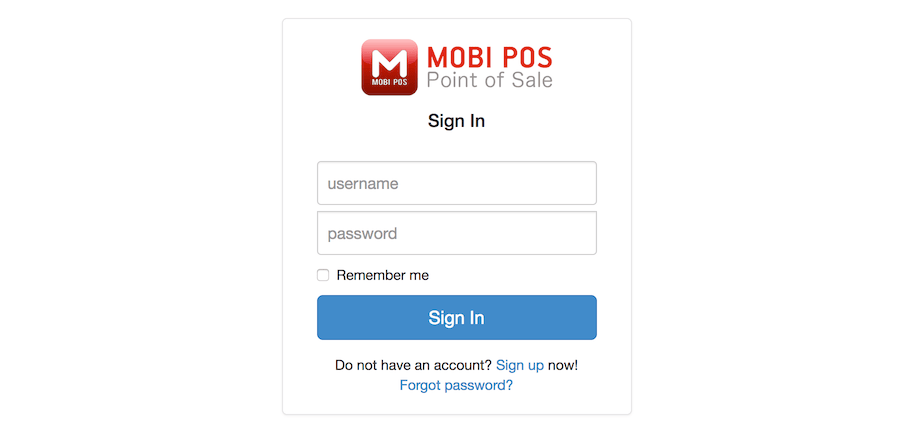
Upon registration, you should receive an email for activation.
If the email is not received, it might be due to the invalid email entered. Do contact us if such occurs.
If activation is done successfully, sign in to the respective account.
Click on Branch that is located at the top navigation bar.
The page will be directed as shown below with all the outlets and its details shown.
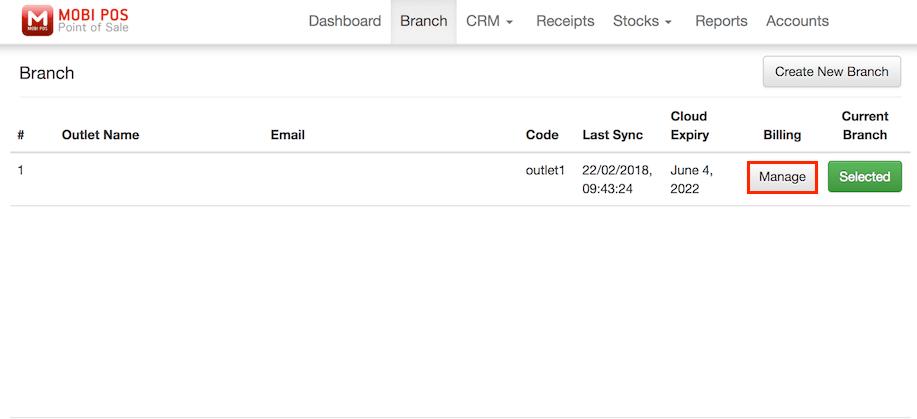
Next, click Manage under the "Billing" column.
Upon clicking, users will get to purchase the desired license type as shown below.
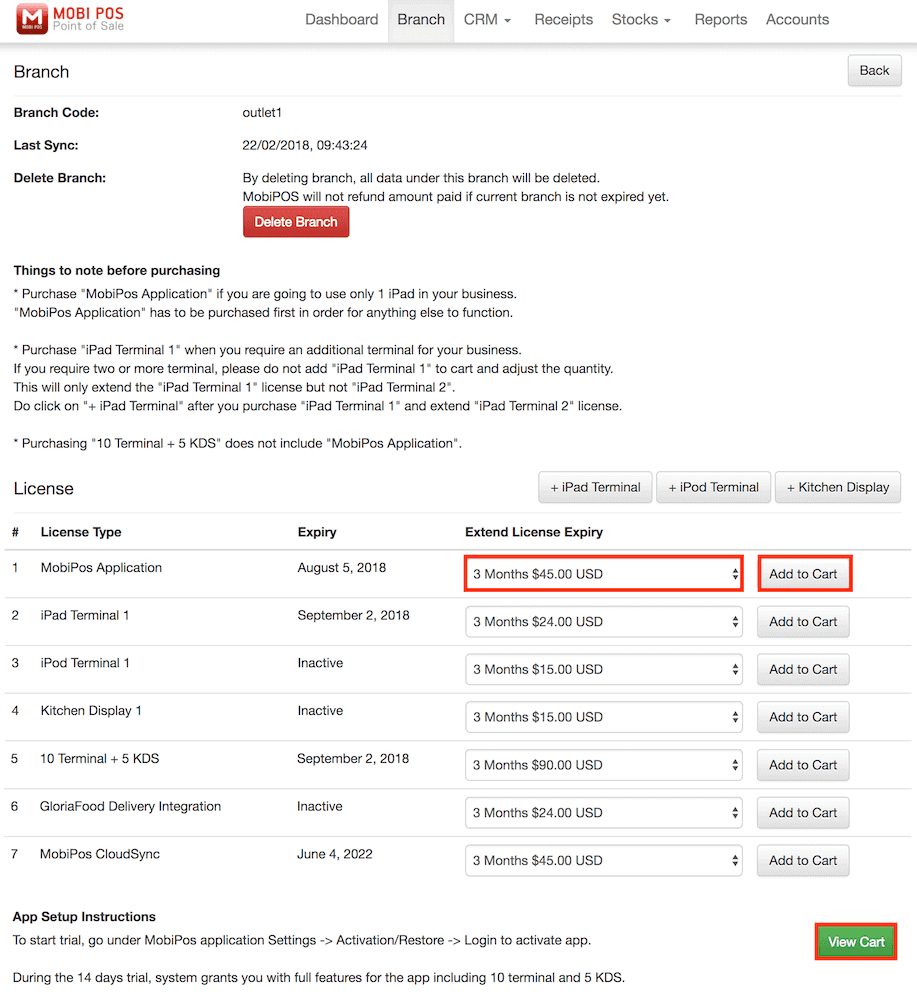
Under "Extend License Expiry", choose the desired subscription period, then click Add to Cart.
Upon choosing the subscription period, it is important to Add to Cart as users will not be able to check out if
it is not done.
Upon adding an item to the cart, a pop-up page will be directed to PayPal for checkout.
Currently, we only accept PayPal checkout. However, you could also use a credit card on PayPal site without creating
an actual PayPal account.
* Do not change the quantity of the license in the PayPal site as doing so
does not reduce the price of license.
Click on View Cart if the PayPal checkout page is accidentally closed.
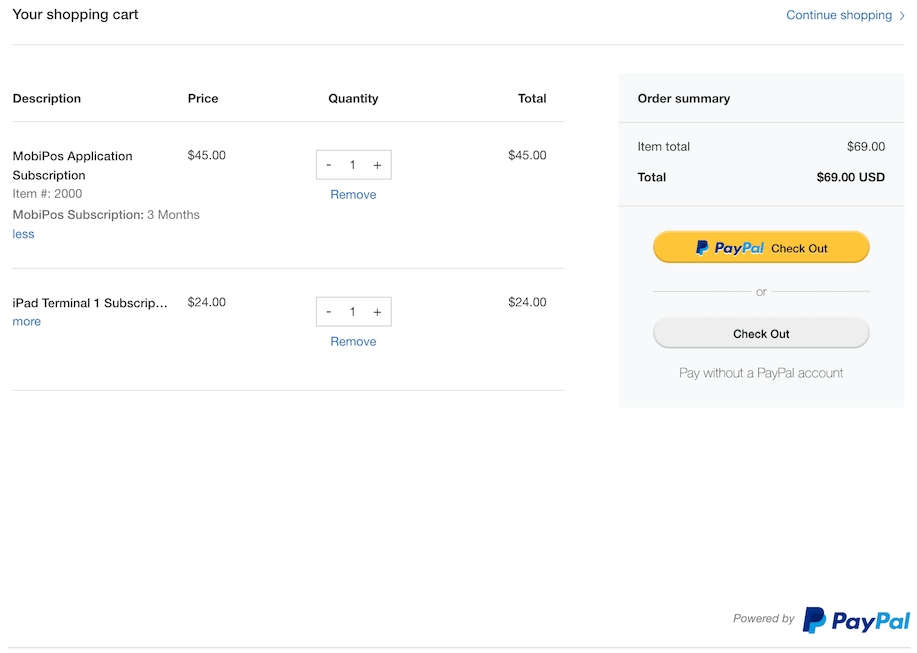
Please note that each purchase is valid for one outlet only.
Users will need to repeat the process of purchasing for each outlet.
The license expiry date will only be extended after the transaction is approved.
If there's no changes in expiry date, it could be due to failed transaction or the transaction under process.
Please do not try to purchase again as we do not offer a refund if the license is purchased twice accidentally.
If you need further assistance, feel free to send us an email at [email protected].