Guide | MobiPOS > Settings > App Settings > Pricing Level
Pricing Level
The pricing level can be divided into General & Member Pricing.
The general pricing level allows you to sell your product at various pricing during different times of the day.
Member pricing allows you to sell a different price to the members who patronizes your restaurant.
To begin, you have to configure at least one pricing level. We will go
through each of the necessary fields.
General
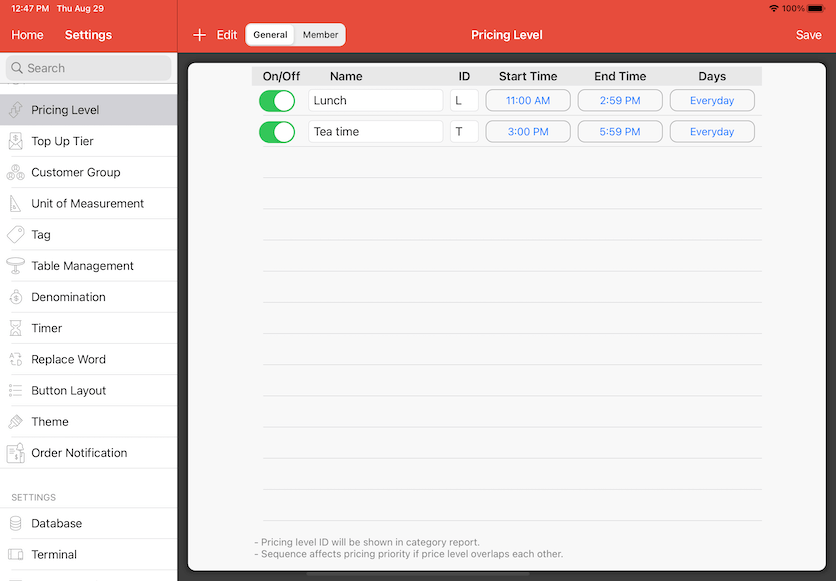
On/Off
Turning it off will disable the pricing level.
Any item with that particular pricing level will return to its base price or a different pricing level thatis in effect.
Name
Naming for your own reference.
ID
ID will be displayed in the report.
For example, if 'L' is set as the ID, "Beef Pepperoni - L" will be displayed in the report when you sell a "Beef Pepperoni" during that pricing level period.
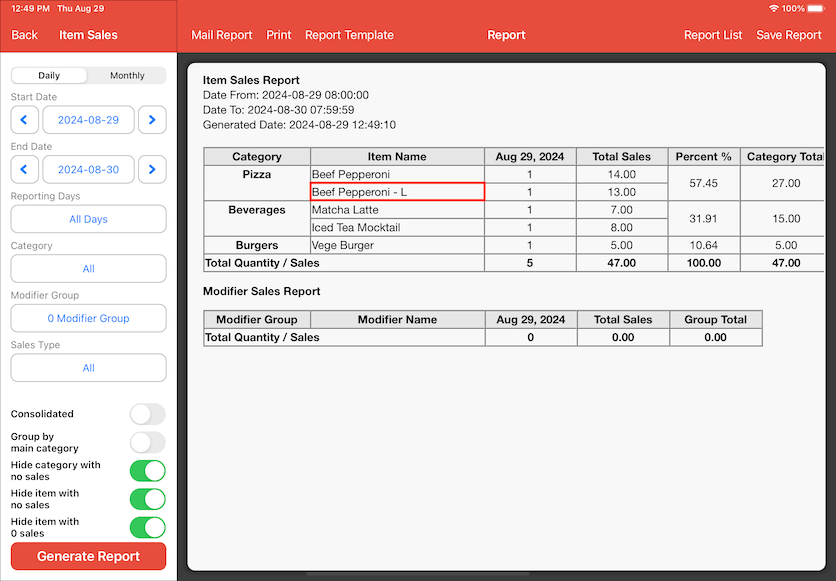
An example of a report for product the sold at different pricing levels.
Start & End Time
Configure the time that is valid or in effect.
Days
Configure the day that will be in effect. It can be every day or a specific day.
For the member pricing level, it is not required to specify the time and day as it will be in effect all the time as long as the customer is assigned to the bill.
* Sequence affects pricing priority if price level overlaps each other in time or day.
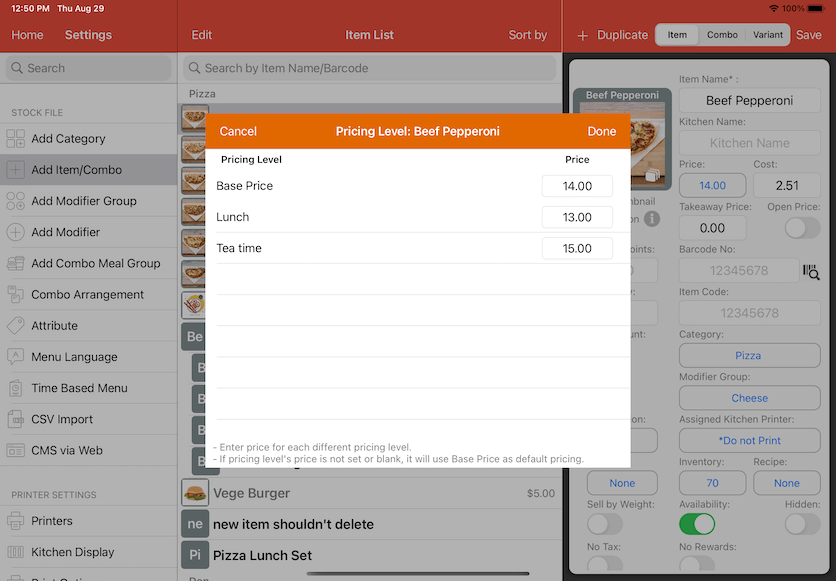
Upon configuring the pricing level, each item can now have multiple pricing levels.
The price of the item will be changed automatically based on the time configured. No manual intervention is required.
You could always test your configuration by changing the iPad date/time. However, if you're using CloudSync, it is not advised to do so.
Member Pricing Level
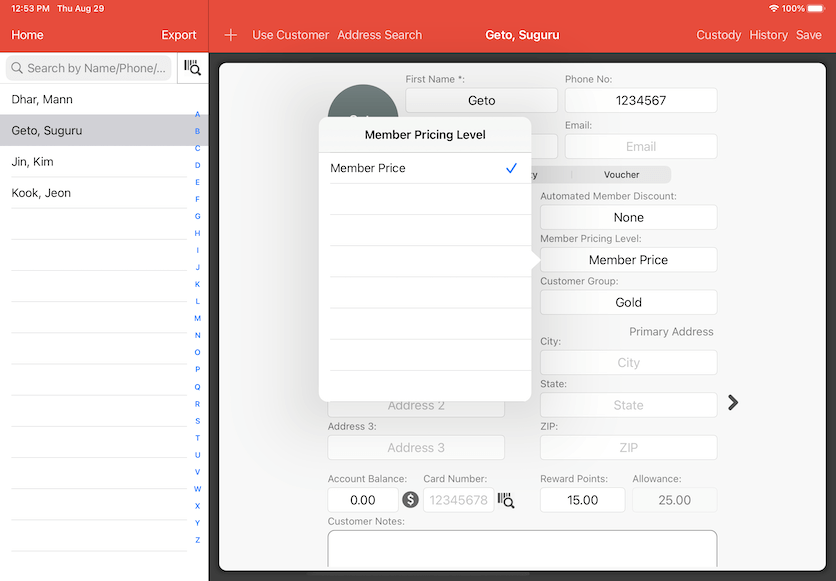
As for member pricing, you would need to assign a member pricing level to the customer.
If the customer account is assigned to the bill and the customer does have its own pricing level, the order's pricing will be affected.
Overwrite Price Level
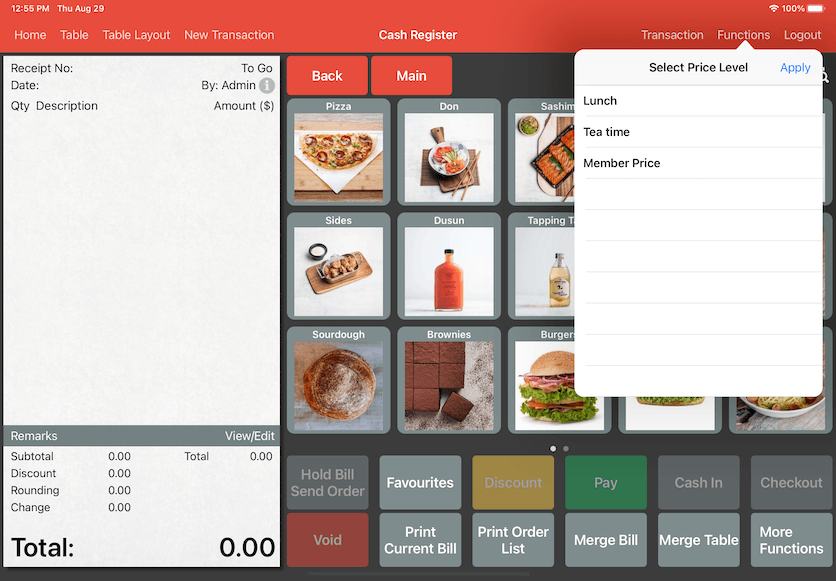
As for the user with the right privilege, they can overwrite the current pricing level for that particular bill.
This can be done under Cash Register -> Functions -> Price Level and select the preferred price level.
The price level will be reset to the default current price level after user Hold Bill or Logout.