Guide | MobiPOS > Online Booking > New Booking From Timeline
New Booking from Timeline
Booking timeline view gives you a good overview of the occupancy for the day.
If you know the table to be assigned to this booking, you can booking directly from the timeline view.
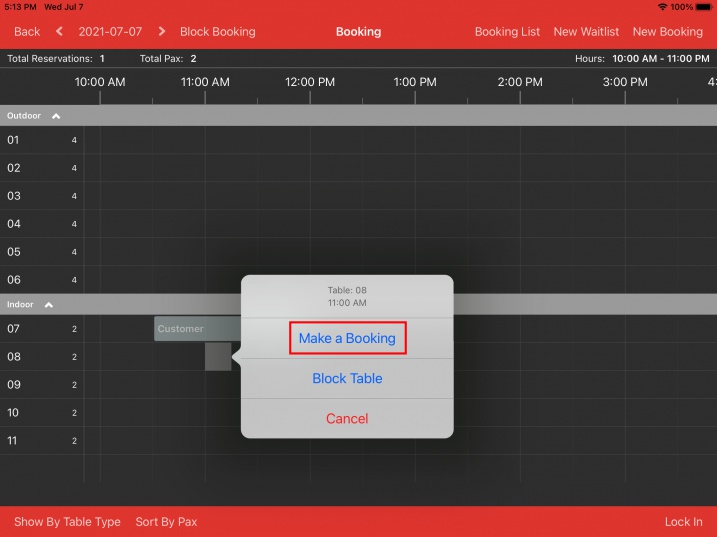
Click on the intended table and time block, then click Make a Booking.
In this example we select table 08 and 11:00am for the booking.
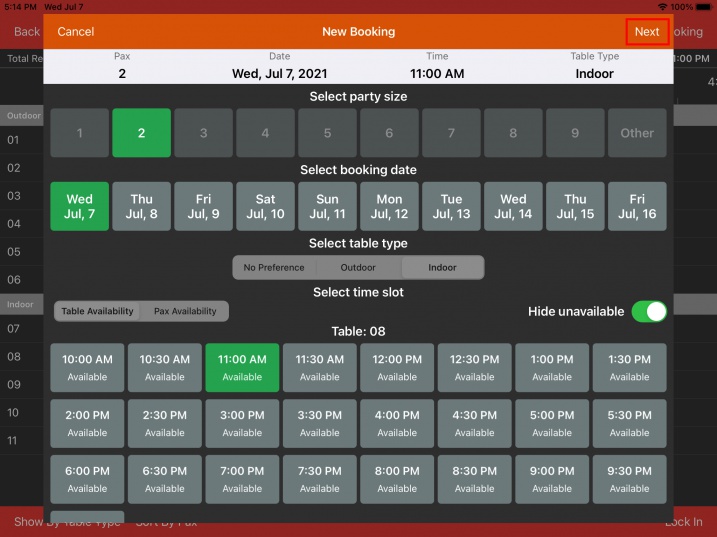
All the information would have prefilled as the right block has been selected.
Just proceed with Next.

Fill in necessary information for the customer and click Confirm to make the booking.
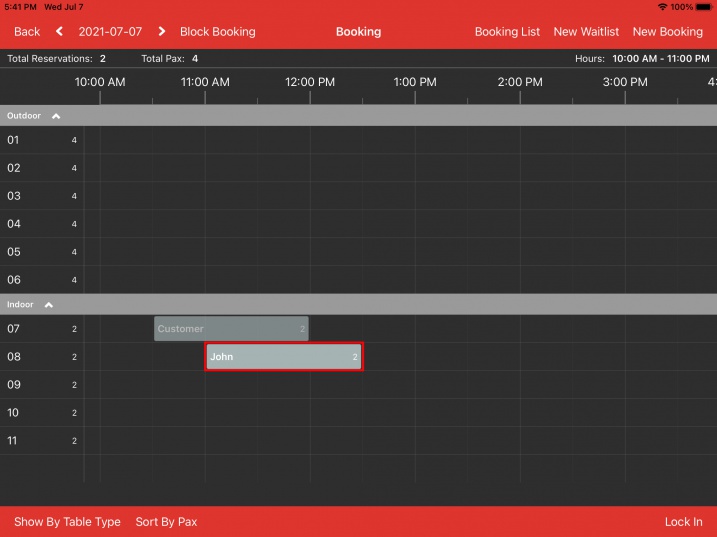
After the booking is created, the booking block will be displayed on the timeline.
As you can see in screenshot above, the first block (Customer) is displayed in transparent grey whereas the bottom block (John) is opaque.
Due to no table is being assigned to the first booking, this is just the suggested table for that booking and it is not fixed yet.
The booking might be changed/moved if more booking comes in and there is a better arrangement for it.
For booking with table fixed to it, it will be displayed in opaque color.