Guide | MobiPOS > Settings > App Settings > Discount
Discount
There are two types of discounts: percentage-based (%) discounts and price-based ($) discounts.
Open Discounts
You may apply Bill Discount or Order Discount without setting up any discounts from the POS settings.
Open discounts are flexible, manually applied discounts that can be adjusted at the order or bill level by the cashier to accommodate special circumstances or customer requests.
Preset Discounts
Configure discounts via App Settings -> Discount.
These discounts are often used to maintain consistency across promotions and offers.
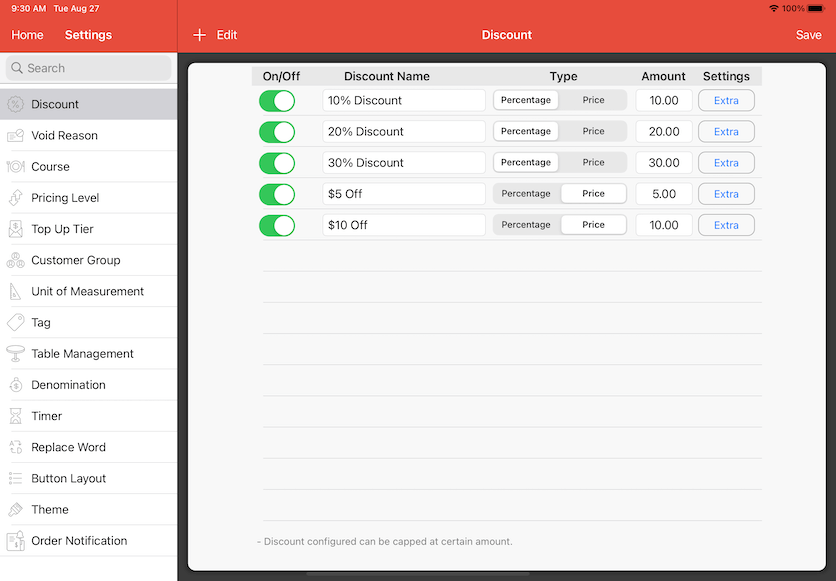
Percentage-Based Discount
You may set discounts by a fixed percentage.
For example, "10% Discount" with type 'Percentage' and amount '10.00' will give customer a 10% reduction from their order or bill.
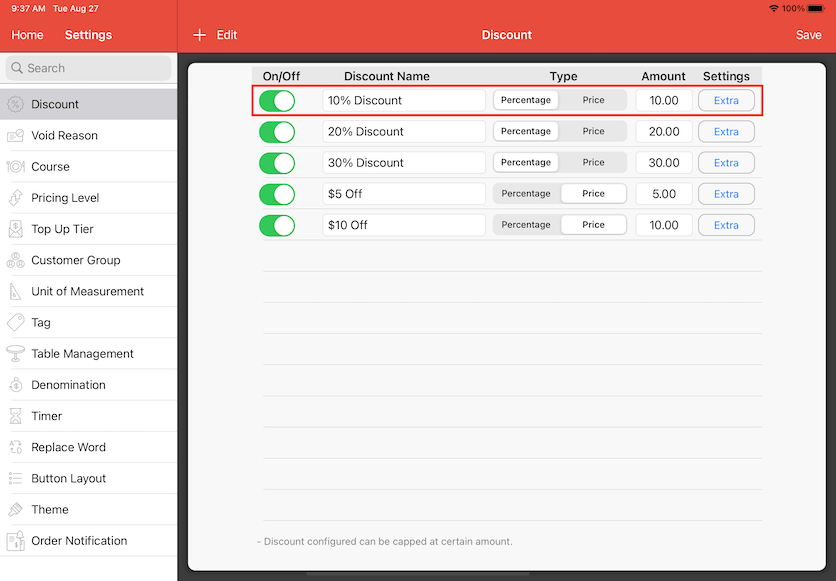
"Settings" column allows you to further configure your discount.
Click on button Extra.
Since this is a percentage-based discount, you may apply a "Capped" limit on the particular discount.
For example, we applied a "5.00" limit on "10% Discount" to set a maximum of $5 off on their order or bill.
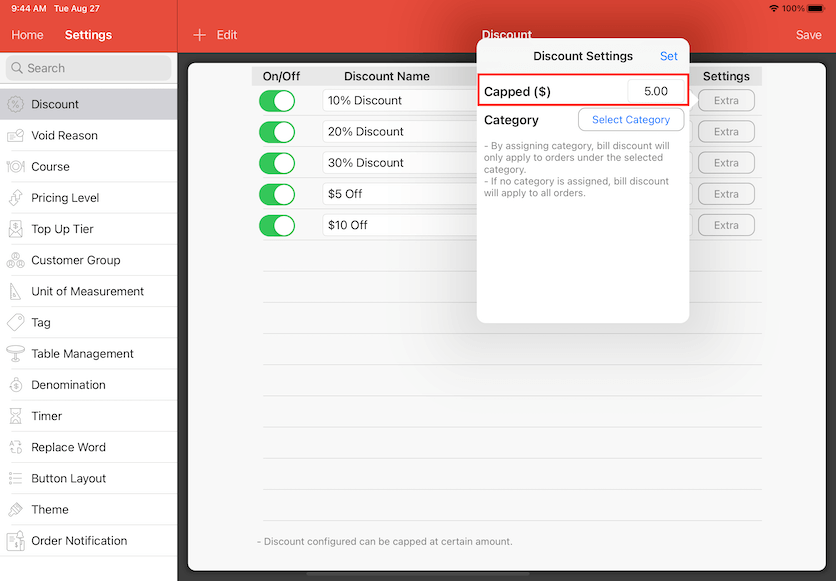
Click Set to apply the changes.
Price-Based Discount
A fixed discount amount applied directly to the bill or order.
"Capped" field is disabled as they are already set to a fixed discount price.
Automated Discounts for Category
Now that we have a list of preset discounts, you may further configure your menu.
This type of discount is automatically applied to all items within a specific category when they are added to the bill.
Using "20% Discount" as an example, go to any category, select Automated Discount .
Click Save to apply changes.
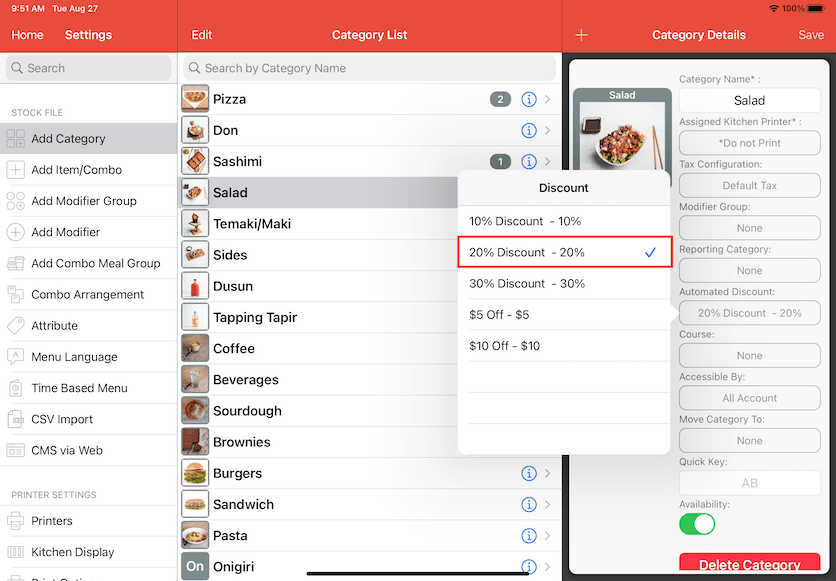
You may order your selected category that has "Automated Discount" configured.
For example, we will order items from "Salad", a 20% discount is applied since "Crab Meat" is under the category shown below.
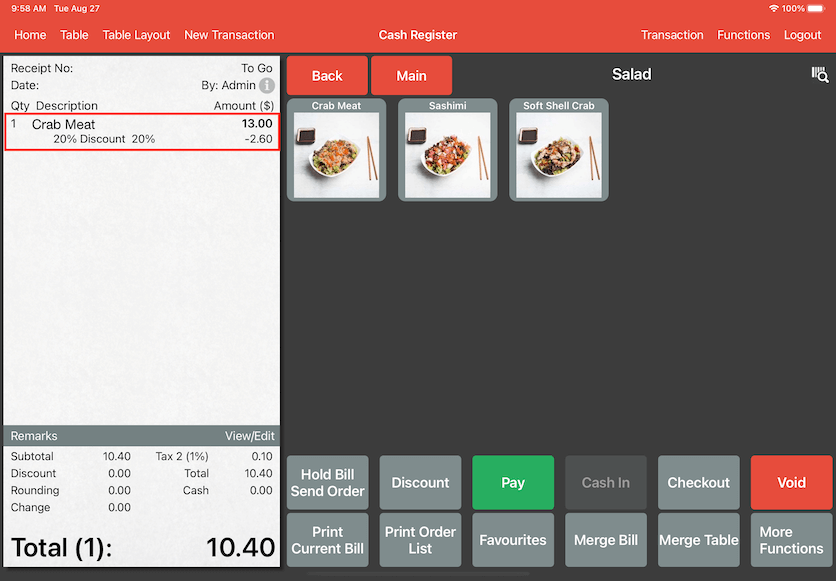
Discounts Across Multiple Category
By clicking on Select Category box, you may select your own category of choice.
Make sure to click Set to save changes applied.
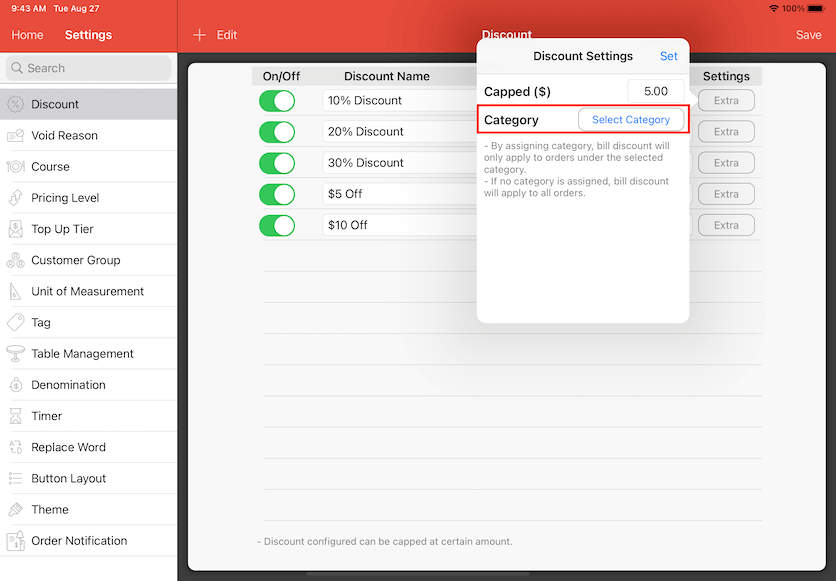
We will be selecting category "Pizza" and "Don" as an example for the 10% Discount shown below.
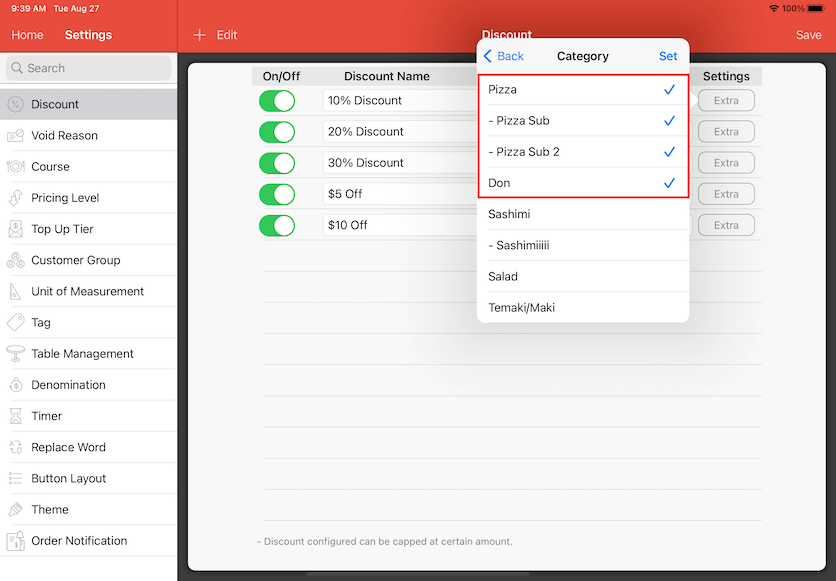
At cash register, let's apply "10% Discount" on the bill.
Click on Discount -> Preset, and select "10% Discount".
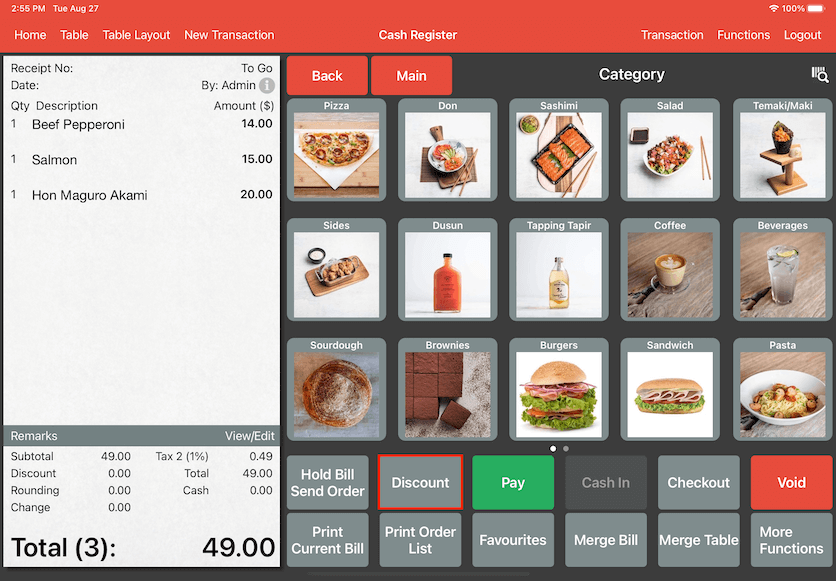
We will be selecting "10% Discount" as our example.
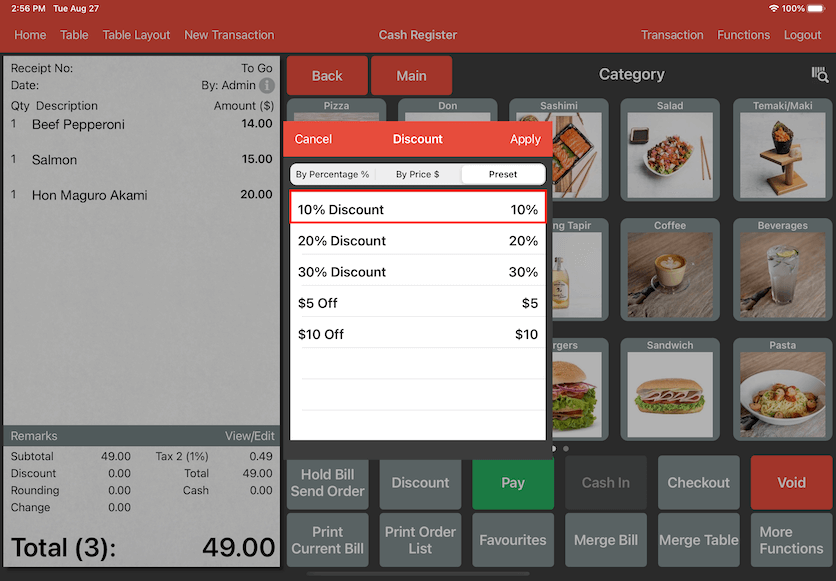
The discount will be applied to items from the category you have selected.
In our case, it is "Pizza" and "Don" items.
Items in "Sashimi" will not be included for the discount,
since it is not selected for the preset discount.
Beef Pepperoni (Pizza) $14.00
Salmon (Don) $15.00
10% Discount on $29.00 is $2.90.
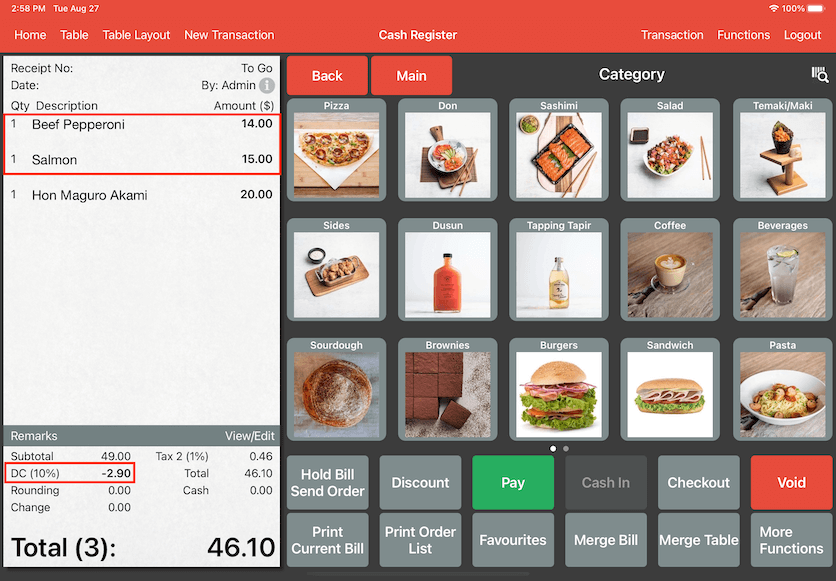
Promotions
Promotions are often used to attract customers for special events or limited-time promotions (eg. Christmas Sale).
To configure Promotions, you may direct to the page
here.
Voucher
Apart from other discounts, Vouchers are processed differently and often come with conditions, such as an expiration date or minimum spend.
To set up vouchers, click here.
You may also configure Voucher Template here.