Guide | MobiPOS > CloudSync > Integrations > Deliverect Integration
Deliverect Integration
Deliverect integration allows synchronization to happen between MobiPOS and Deliverect.
The scope of integration includes syncing menu information and receiving orders from delivery platform.
Upon receiving menu information from MobiPOS, modification like price change or hide/show certain product can be done on Deliverect. Deliverect will then handle the publication of menu to each delivery platform.
When an order is received at the delivery platform, Deliverect will push the orders to MobiPOS, printing the received orders to kitchen directly.
Initial Setup & Menu Syncing
This guide explains on how to perform the initial setup and sync menu from MobiPOS to Deliverect platform.
MobiPos CloudSync has to be setup first to have your menu online before you can sync to Deliverect.
Start off by clicking on your username located at the right top, then select Deliverect Integration.
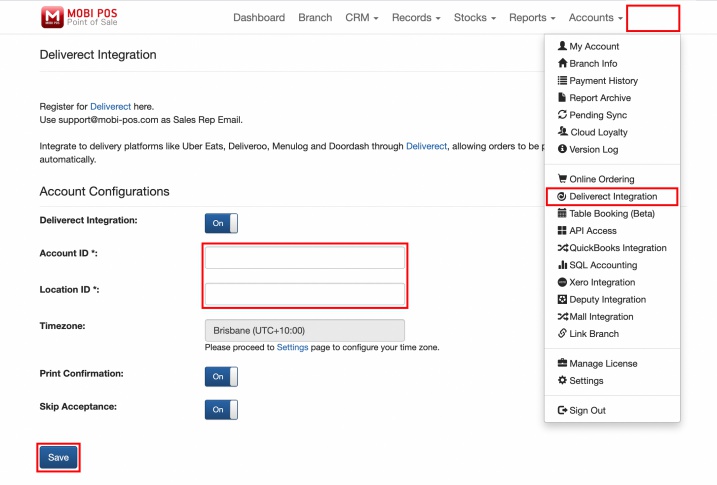
In the setting page, you will need to turn on Deliverect Integration switch and fill in the Account ID and Location ID that is provided by Deliverect.
Upon doing so, click on Save.
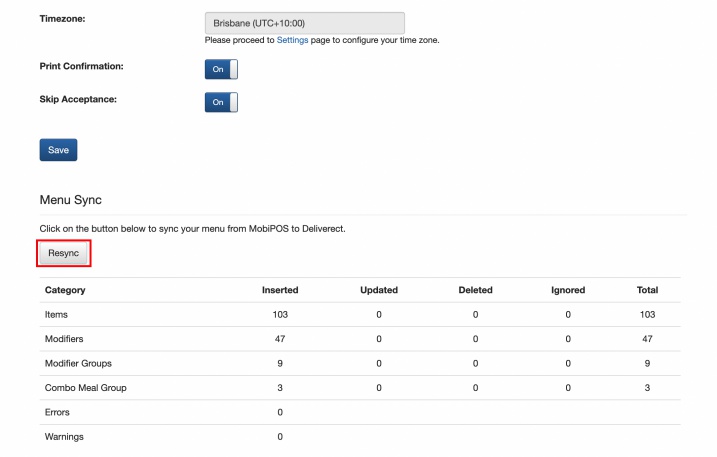
After saving, you may proceed to sync your menu to Deliverect.
Click on the Sync button, you will see how many product items have been synced over.
If there's changes to menu in MobiPos, it is alright to resync again.
MobiPos will send your entire menu to Deliverect and they will compare the differences between the old and new menu and make necessary updates on their site.
When the sync is done, you will need to link the menu with the menu from online ordering partners in Deliverect.
* Do note that MobiPOS application has to be on all the time in order to receive the orders from Deliverect. Do not use the same iPad to manage multiple application.