Guide | MobiPOS > CloudSync > Account/Privilege > CloudSync Accounts
Accounts
In this guide, we'll walk you through the steps to configure CloudSync accounts and our main POS accounts/account type.
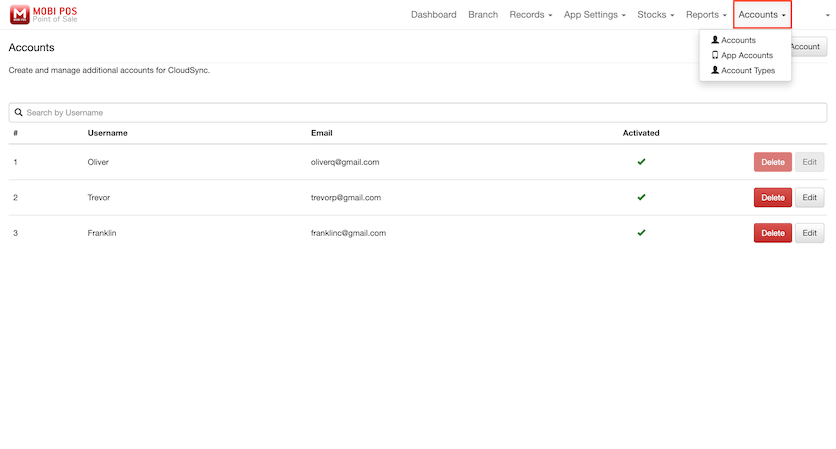
CloudSync Accounts
Click Accounts -> Accounts to create and manage sub accounts for CloudSync Accounts.
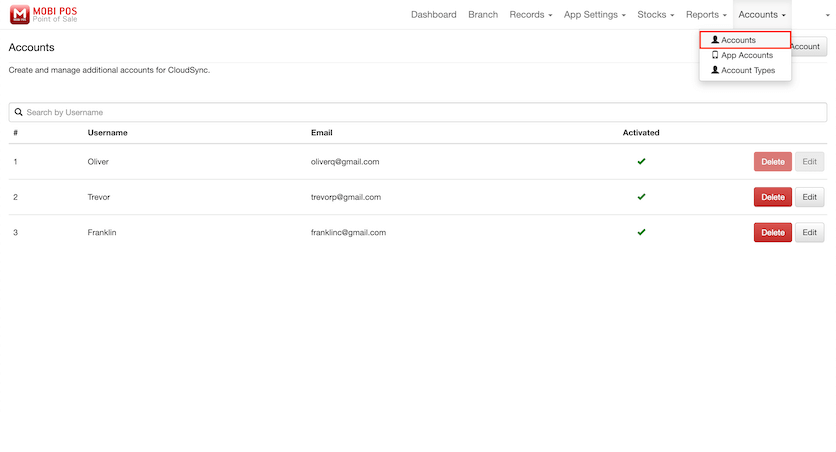
To create a new sub account, click Create New Account.
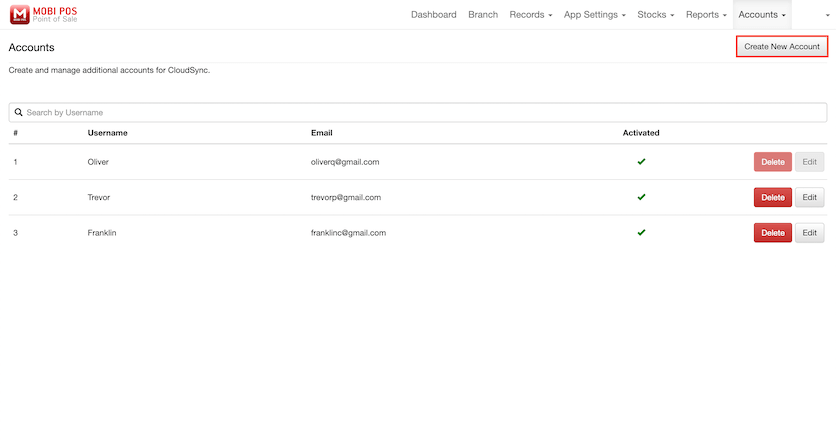
Fill in the Username, Email Address, and Password.
Select the boxes that the sub account will have access to.
In our example, the Username is "Michael", and Email Address is "[email protected]".
Do note that Username, and Email Address cannot be changed upon creation.
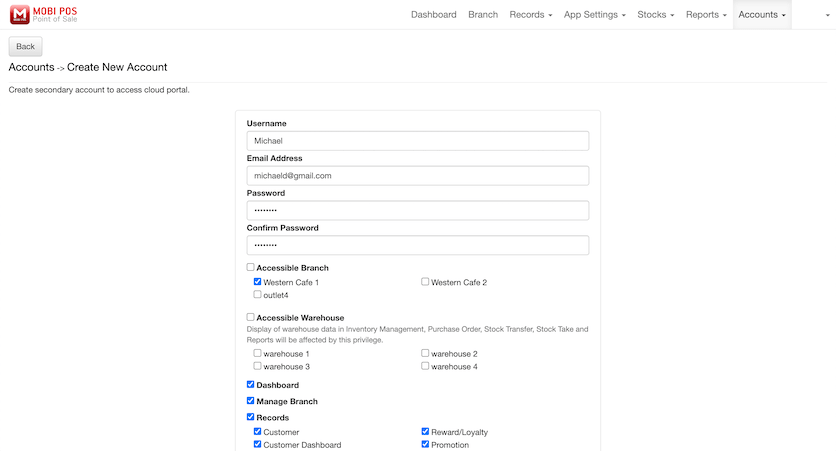
After confirming the privileges, click Create Account to finalise.
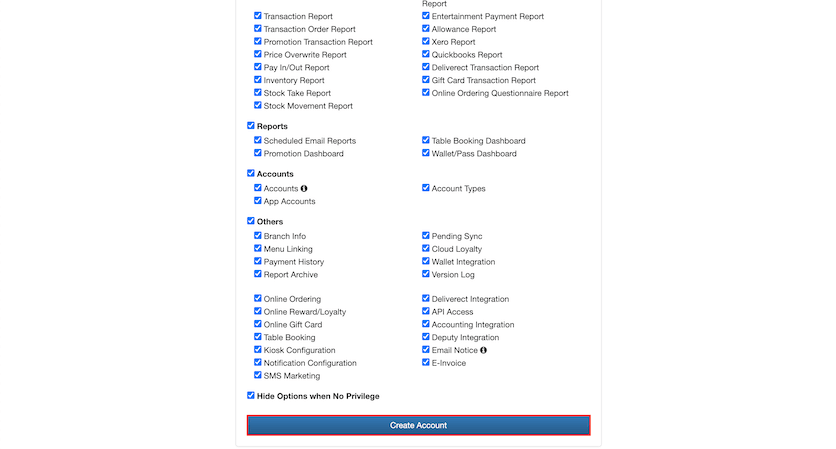
The screenshot below shows that the sub account has just been created, however, it still has to be activated.
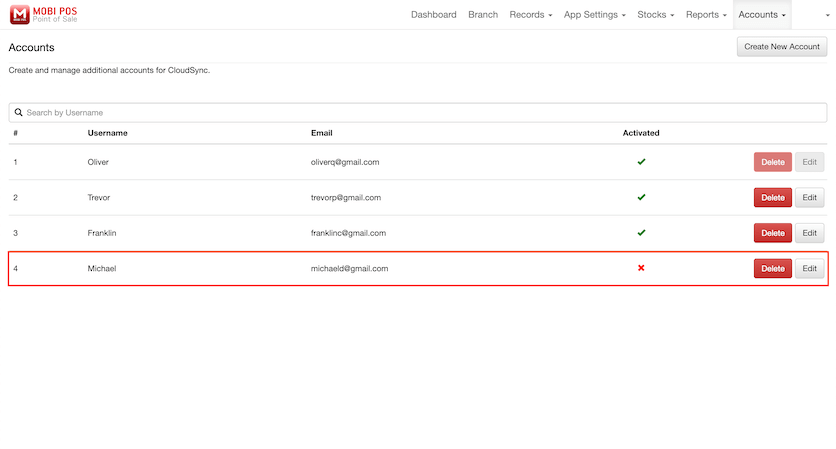
Click Delete to permanently remove the account from CloudSync Accounts.
Click Edit to modify user privilege.
In our example, we will edit Trevor's sub account.
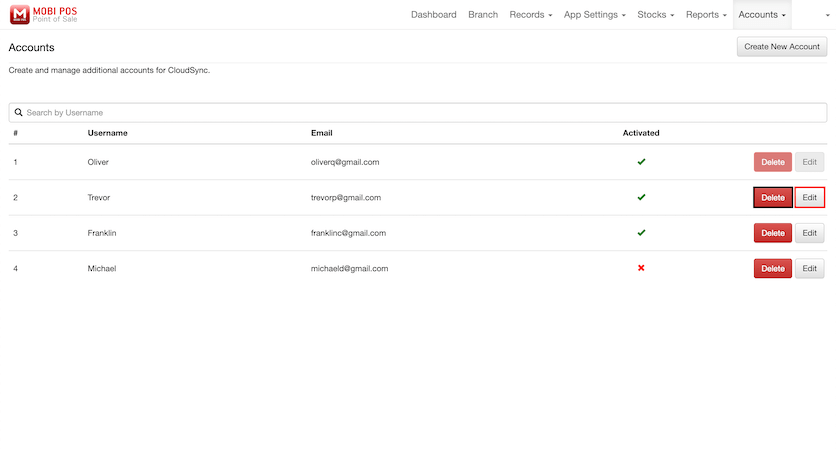
Alter the selected boxes that the sub account has access to.
As said above, Username, and Email Address are not editable.
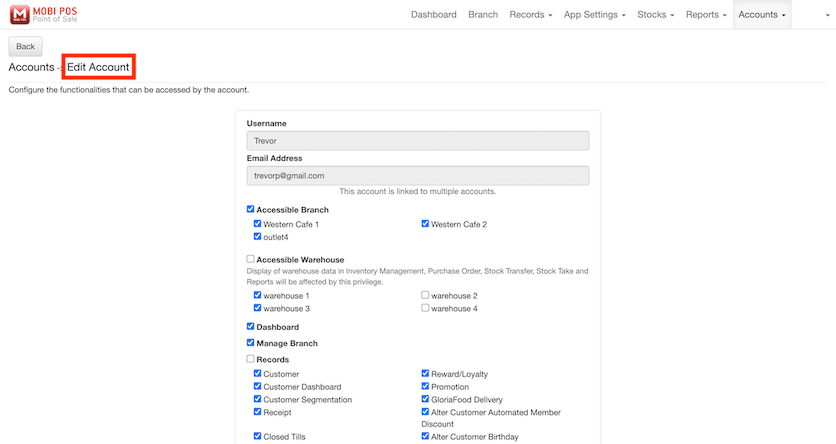
Click Save to finalise.
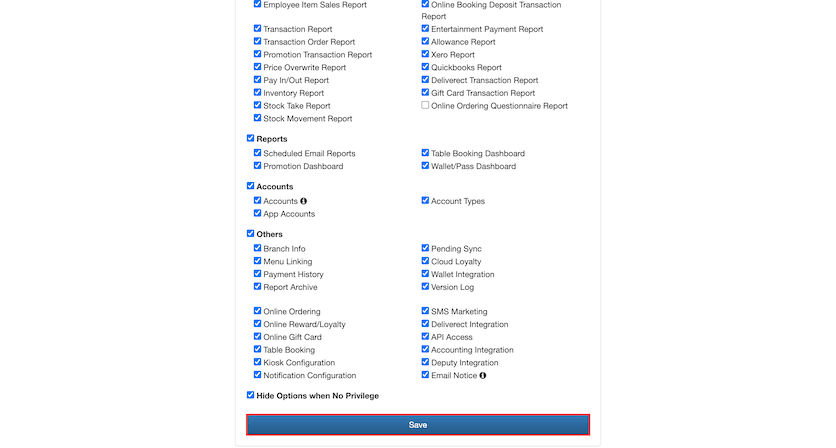
You may also configure App Accounts and Account Types via CloudSync.
The interface is similar compared to the MainPOS.
Refer to our POS guides here:
- App Accounts
- Account Types