User Guide
Starting Up
POS
- Stock File
- Add Category
- Add Item
- Add Modifier Group
- Add Modifier
- Add Combo Meal Group
- Combo Arrangement
- Attribute
- Menu Language
- Time Based Menu
- CSV Import
- CMS via Web
- Printer Settings
- App Settings
- General
- Tax
- Account
- Account Type
- Payment Types
- Currency Types
- Discount
- Void Reason
- Preset Remarks
- Course
- Pricing Level
- Top Up Tier
- Customer Group
- Customer Allowance
- Unit of Measurement
- Tag
- Table Management
- Denomination
- Timer
- Replace Word
- Button Layout
- Theme
- Settings
- Others
- Previous Receipt
- Pay In/Pay Out
- Closed Tills
- Clock In/Out
- Gift Card
- Voucher
- Voucher Template
- Rewards/Loyalty
- Promotion
- Cloud Sync
- GloriaFood Delivery
- Backup/Archive
- App Activation
Add Ons
- General
- Inventory Management
- Content Management System
- Account/Privilege
- Integrations
- Others
Guide | MobiPOS > Settings > Stock File > Add Modifier
Add Modifier
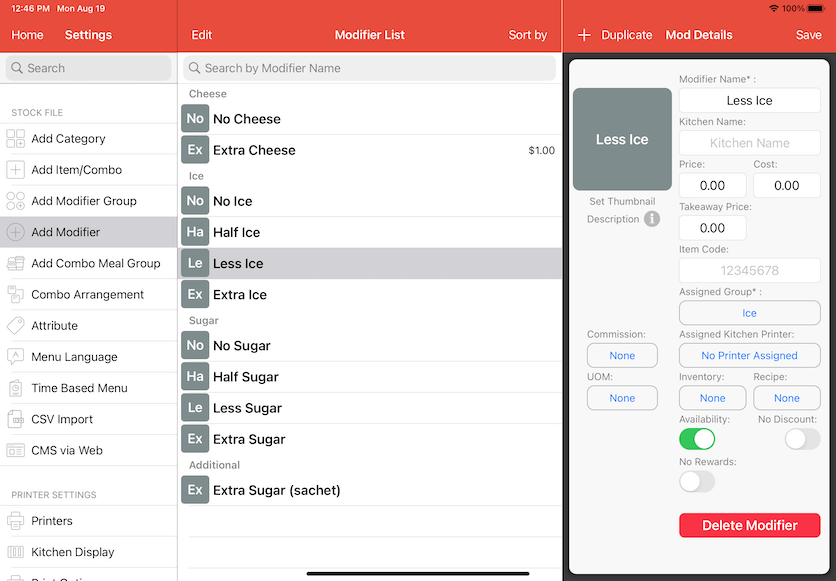
Modifier Photo
To add a photo for the modifier item, tap on the thumbnail as shown in the image below.
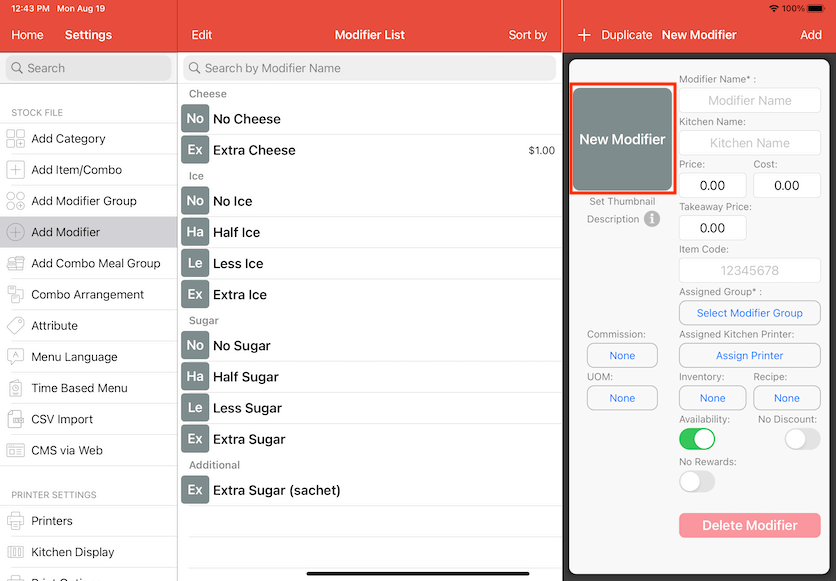
Upon tapping, the screen will be shown as below.
Users can either add an item photo or delete the thumbnail.
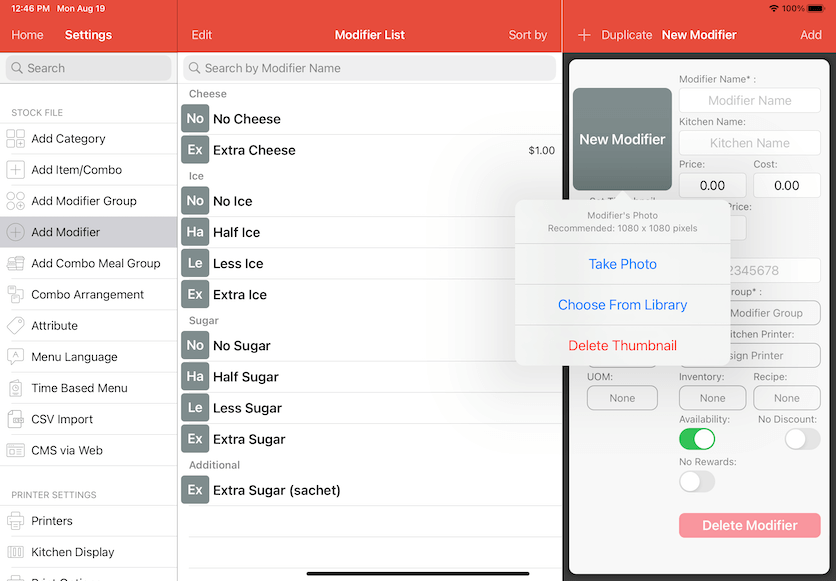
Price
Specify additional cost for each modifier.
Assign Modifier Group
A modifier must be under a modifier group.
Availability
Turn off to disable ordering temporary.
No Rewards
Turn on to disable automated reward points to customer, based on specific item.
No Discount
Turn on to disable discount on this item, applies for both bill and order level discount.
Modifier Default Selection
Find out more in this guide.