Guide | MobiPOS > Cash Register > Employee > Account Clock In/Out
Clock In/Out
This guide shows the steps on how to perform staff clock in and clock out.
Clock In
When the app first started, you will be presented with the account login selection as shown below.
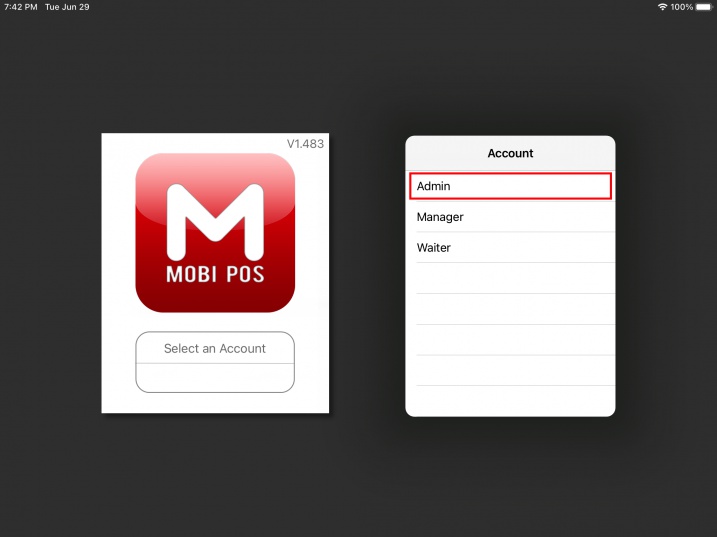
Select the account as highlighted in the screenshot above, you will be presented with password number pad as shown below.
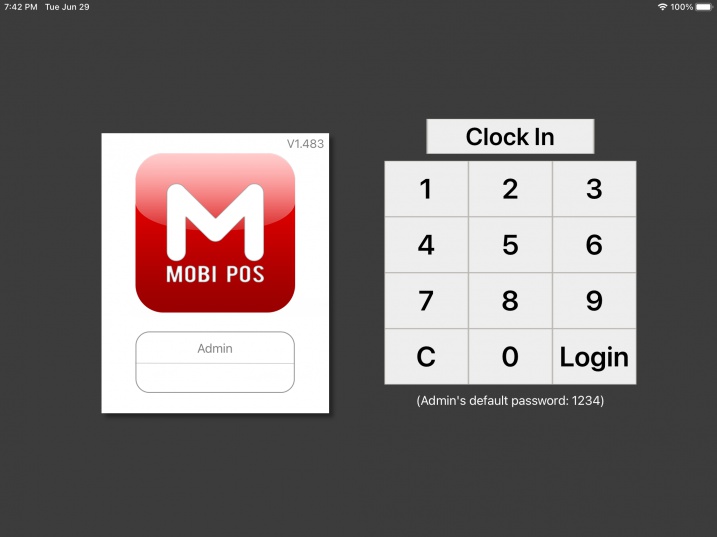
Proceed to enter the password of this account that you are about to clock in.

Upon keying in the password, click on the Clock In button located on the top.
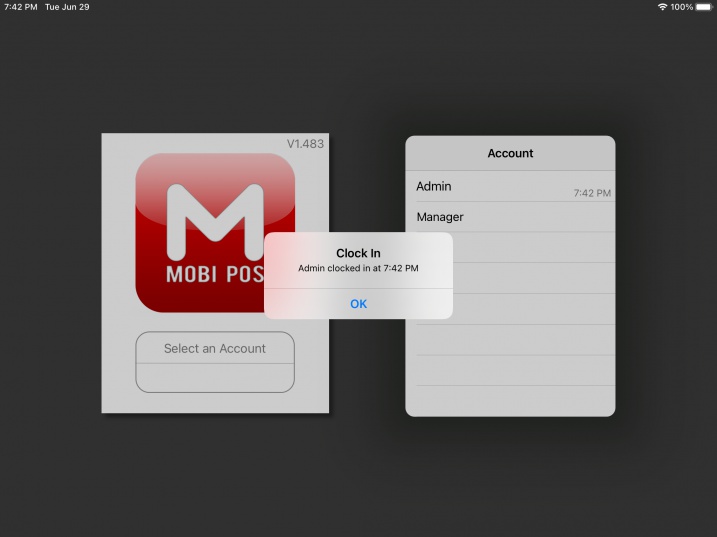
A pop up will show to confirm that the account has been successfully clocked in at the time they do.
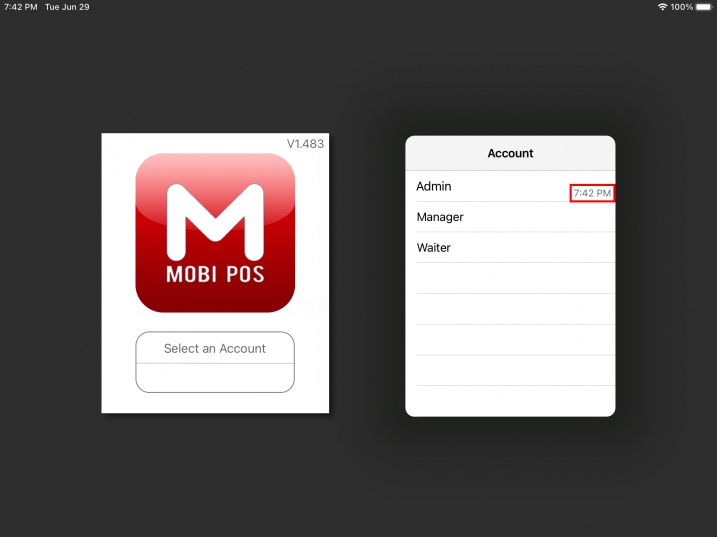
Beside each of the account, the time displayed is their clocked in time.
Account with no time displayed means that they are currently not clocked in.
Clock Out
To clock out, select the account again, proceed to enter the account's password and click Clock Out as shown below.
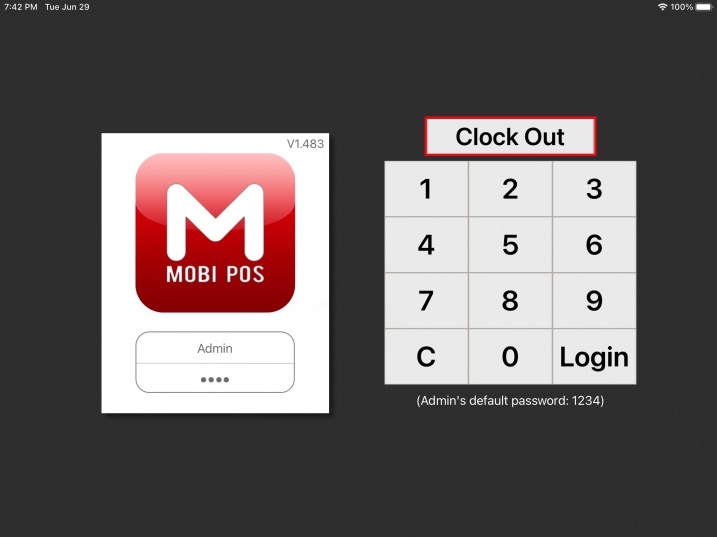
Upon clocking out, a pop up will display both clock in and clock out time of this account.
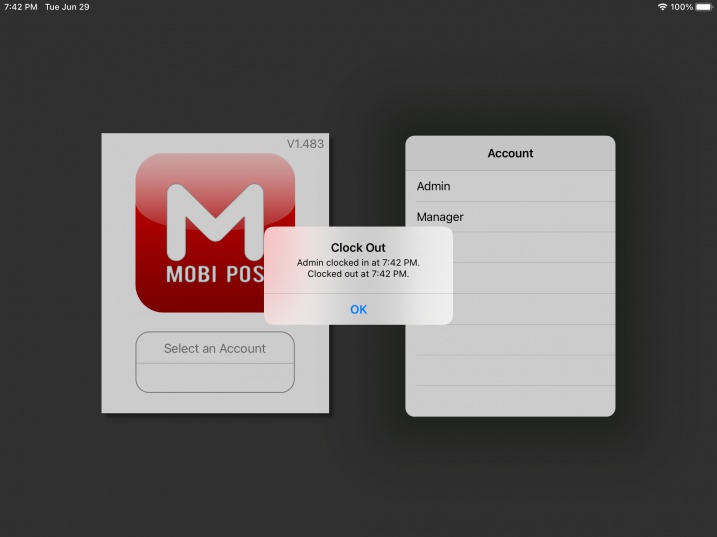
To modify clock in/out records, please refer to this guide.